Sony ECM-CR120 Operating Instructions
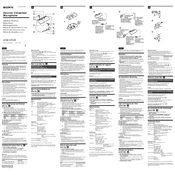
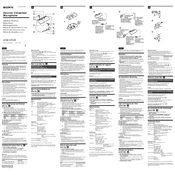
To connect the Sony ECM-CR120 to a smartphone, use an adapter compatible with your smartphone's input, such as a TRRS adapter for devices with a 3.5mm jack. Ensure the adapter supports microphone input.
Attach a windscreen or a foam wind cover to the microphone. This will help mitigate wind noise and improve audio clarity when recording outdoors.
Check all connections to ensure they are secure. Ensure the device you are connecting to has the correct input settings and that the ECM-CR120 is not muted.
Use a soft, dry cloth to clean the microphone body. Avoid using liquids directly on the microphone. For the grille, use a small brush to remove dust and debris gently.
Yes, you can connect the ECM-CR120 to a DSLR camera using an appropriate adapter or directly if the camera has a compatible input. Ensure the camera's audio settings are configured for external microphones.
Store the microphone in a cool, dry place, preferably in a protective case or pouch to prevent dust accumulation and physical damage.
Ensure the microphone is positioned correctly, not too far from the sound source. Use a pop filter to minimize plosives and consider using an audio interface for better sound quality.
Check for interference from nearby electronic devices. Ensure all cables are shielded and connections are secure. Consider using a different cable or testing the microphone on another device.
Yes, the ECM-CR120 can be used with both Windows and Mac computers. Use an appropriate adapter if necessary, and ensure the computer's audio input settings are configured correctly.
Connect the microphone to a recording device and perform a test recording. Listen to the playback to confirm the microphone captures clear audio without distortion or noise.