Sony DVP-SR510H Operating Instructions
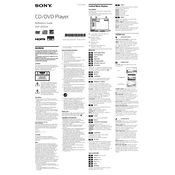
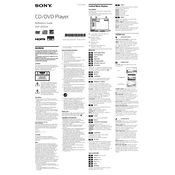
To connect your Sony DVP-SR510H to a TV, use an HDMI cable for the best video and audio quality. Connect one end of the HDMI cable to the HDMI OUT port on the DVD player and the other end to an available HDMI input on your TV. Then, select the corresponding HDMI input on your TV.
Ensure that the audio cables are securely connected to both the DVD player and the TV or audio receiver. Check the audio settings on the DVD player to ensure they are correctly configured for your setup. Also, make sure the TV or receiver is set to the correct input.
First, ensure the disc is clean and free of scratches or smudges. Verify that the disc format is compatible with the player. Try playing a different disc to determine if the problem is with the disc or the player. If the issue persists, reset the player by unplugging it for a few minutes.
Replace the batteries in the remote control and ensure they are installed correctly. Verify that there are no obstructions between the remote and the DVD player. If the problem continues, try using the buttons on the player itself to see if it responds.
The Sony DVP-SR510H does not support firmware updates via the Internet. If a firmware update is necessary, contact Sony customer support for guidance on obtaining and installing the update.
The Sony DVP-SR510H primarily supports DVD and CD formats and does not support MP4 file playback. Consider converting your MP4 files to a compatible format or using a different device that supports MP4 playback.
To clean the lens of your Sony DVP-SR510H, use a DVD lens cleaning disc, which can be purchased from most electronics retailers. Follow the instructions provided with the cleaning disc to safely clean the lens without disassembling the player.
This issue may be caused by a malfunctioning disc drive or an incompatible disc format. Ensure the disc is inserted correctly and is supported by the player. If the problem persists, try resetting the player by unplugging it for a few minutes.
Ensure you are using an HDMI connection for the best picture quality. Check the video output settings on the DVD player and adjust them for optimal performance on your TV. Set the TV to the correct HDMI input to avoid any signal interference.
To reset your Sony DVP-SR510H to factory settings, press the "Setup" button on the remote control. Navigate to the "Resetting" option in the setup menu, then select "Reset to Factory Default Settings." Confirm your selection to complete the reset process.