Sony DVP-S300 Operating Instructions
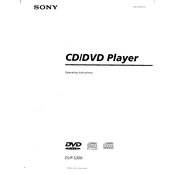
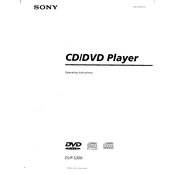
To reset your Sony DVP-S300 to factory settings, turn off the player, then press and hold the 'Stop' button on the unit while pressing the 'Power' button. Release both buttons when "RESET" appears on the front panel display.
Ensure the disc is clean and not scratched. Try playing different discs to rule out a disc problem. If the issue persists, clean the player's lens with a CD/DVD lens cleaner.
Check the video cable connections and ensure they are secure. Try using a different cable or connecting to a different input on the TV. Also, verify that the TV is set to the correct input source.
Ensure that the audio cables are properly connected and not damaged. Use high-quality cables if possible. Additionally, check the audio settings in the setup menu to ensure they match your audio system's requirements.
The player might be set to a different region than the disc. Ensure the disc is compatible with your player’s region code. Unfortunately, region codes cannot be changed on the DVP-S300.
Connect the audio output from the DVP-S300 to the corresponding input on the surround sound system using either coaxial or optical digital cables for the best audio quality. Refer to both the player's and the sound system's manuals for detailed instructions.
Regularly clean the discs before inserting them. Use a lens cleaner periodically to keep the optical lens free of dust. Ensure the unit is kept in a well-ventilated area to avoid overheating.
The Sony DVP-S300 does not support firmware updates as it is an older model. Ensure you are using the latest available model for newer features and updates.
Check if the player is properly powered and not in standby mode. If the problem persists, gently press the eject button while simultaneously pressing the 'Stop' button to force open the tray.
Yes, you can connect it using composite video cables or an S-video cable if your HDTV has the appropriate inputs. For better quality, consider using a composite to HDMI converter.