Sony DVP-PQ1 Operating Instructions
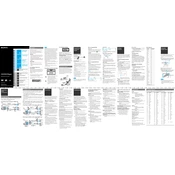
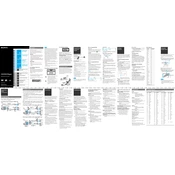
To connect your Sony DVP-PQ1 to a TV, use an RCA cable. Connect the red, white, and yellow plugs to the corresponding color-coded ports on the DVD player and the TV. Then, switch your TV to the appropriate input channel.
Check the power cable connection and ensure the outlet is working. If the problem persists, try using a different power cable or contact Sony support for further assistance.
To clean the lens of your DVD player, use a lens cleaning disc specifically designed for optical drives. Follow the instructions provided with the cleaning disc for best results.
A "No Disc" error can occur if the disc is dirty or damaged. Try cleaning the disc and the player’s lens, or test with a different disc. Also, ensure the disc format is supported by the player.
The Sony DVP-PQ1 is region-specific. Ensure your model is set to play region 2 DVDs. If not, it will only play DVDs from the region it was manufactured for.
To reset your Sony DVP-PQ1, go to the setup menu, select 'System Settings', and choose 'Reset'. Confirm the action to restore the player to its factory settings.
The Sony DVP-PQ1 supports various DVD formats, including DVD-Video, DVD-R/RW, DVD+R/RW, and CD formats such as CD-DA, CD-R/RW. It does not support Blu-ray or modern HD formats.
Ensure you are using high-quality RCA cables and that they are securely connected. Adjust the picture settings on your TV for optimal viewing. Regularly clean the DVD discs and player lens.
Check the audio connections and ensure they are secure. Verify that the TV or audio system is set to the correct input and that the volume is not muted. Try using a different audio cable if the issue persists.
The Sony DVP-PQ1 does not typically support firmware updates as it is a standard DVD player. Refer to the user manual or contact Sony support for any available updates or software corrections.