Sony DVP-NS725P Operating Instructions
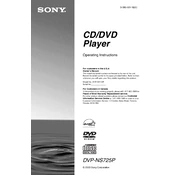
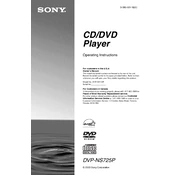
To connect your Sony DVP-NS725P to a TV, use either the composite video cable (yellow) or component video cables (red, green, blue) for video output. For audio, use the red and white audio cables. Connect the cables to the corresponding inputs on your TV and select the correct input source on your TV.
Ensure that the audio cables are properly connected to both the DVD player and the TV or audio receiver. Check that the audio settings on the DVD player are correct, and make sure the TV or receiver is set to the correct input. Also, verify that the volume is not muted.
To reset the Sony DVP-NS725P to factory settings, press and hold the 'STOP' button on the player for about 5 seconds until you see "RESET" on the display. This will restore all settings to their default values.
Ensure the disc is clean and free from scratches. Try playing a different disc to determine if the issue is with the player or the disc itself. If the problem persists, clean the laser lens with a DVD lens cleaner.
The Sony DVP-NS725P is typically region-locked to the region it was purchased in. It can only play DVDs that are encoded for that specific region or are region-free.
To enable progressive scan, press the 'PROGRESSIVE' button on the front panel of the DVD player. Ensure your TV supports progressive scan and is connected using component video cables.
The Sony DVP-NS725P supports DVD, DVD+R, DVD+RW, DVD-R, DVD-RW, CD, CD-R, and CD-RW discs. It can also play MP3 audio files and JPEG image files burned onto compatible discs.
Ensure you are using high-quality cables and that all connections are secure. You can also adjust the video settings in the setup menu, such as brightness, contrast, and sharpness, to optimize picture quality.
The Sony DVP-NS725P does not support firmware updates through user intervention. Firmware updates, if available, are typically provided during servicing. Contact Sony support for more information.
Error codes indicate a malfunction or issue within the player. Refer to the user manual for specific error codes and their meanings. If the problem persists, contact Sony customer support for assistance.