Sony DVP-NS575P Operating Instructions
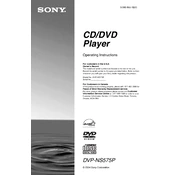
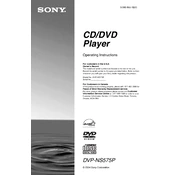
To connect your Sony DVP-NS575P to a TV, use an RCA cable. Connect the yellow plug to the video output on the DVD player and the video input on the TV. Connect the red and white plugs to the audio outputs on the DVD player and the audio inputs on the TV. Ensure the TV is set to the correct input source.
If the Sony DVP-NS575P is not reading discs, try cleaning the disc and the player's lens using a lens cleaning kit. If the problem persists, ensure the disc is compatible with the player and not damaged. Restart the player and try again.
To reset the Sony DVP-NS575P to factory settings, turn off the player. Press and hold the 'Stop' and 'Play' buttons on the player simultaneously for about five seconds until 'RESET' appears on the display. Release the buttons to complete the reset.
If there is no sound, check if the audio cables are connected properly. Ensure the TV or audio receiver volume is not muted. Verify that the correct audio output format is selected on the DVD player's setup menu.
To play a DVD with subtitles, insert the DVD and start playback. Press the 'Subtitle' button on the remote control to select your desired subtitle language. Repeat pressing the button to cycle through available options.
"No Disc" indicates that the player cannot detect a disc. Check if a disc is inserted properly, clean the disc, and ensure it is compatible with the player. Try a different disc to determine if the issue persists.
To clean the lens of your Sony DVP-NS575P, use a DVD lens cleaning disc available from electronics retailers. Follow the instructions provided with the cleaning disc for best results. Avoid opening the player to manually clean the lens to prevent damage.
Yes, the Sony DVP-NS575P supports MP3 file playback. Burn your MP3 files onto a CD-R or CD-RW disc and insert it into the player. Use the remote to navigate and play the files.
If the remote control is not working, check the batteries and replace them if necessary. Ensure there are no obstructions between the remote and the player. Try using the remote closer to the player and verify that the remote sensor on the player is clean.
The Sony DVP-NS575P does not typically require firmware updates. If an update is needed, visit the Sony support website for any available downloads and follow the provided instructions. Ensure the player is connected to a power source during any update process.