Sony DVP-FX701 Operating Instructions
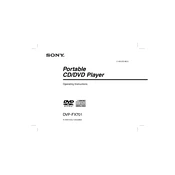
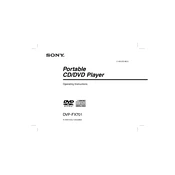
To reset the Sony DVP-FX701 to its factory settings, press the 'Setup' button on the remote control. Navigate to 'Reset' in the setup menu and select 'Factory Reset'. Confirm your choice to proceed with the reset.
Ensure that the power cord is securely connected to both the player and the power outlet. Check if the outlet is functioning by testing it with another device. If the problem persists, consider checking the fuse or the internal battery if applicable.
To clean the disc tray, gently wipe it with a soft, dry cloth. Avoid using any liquid cleaners. Make sure the DVD player is turned off and unplugged before cleaning.
Ensure the volume is turned up and not muted. Check audio connections if using external speakers. Verify that the audio settings on the DVD player and TV are configured correctly. Try a different DVD to rule out disc issues.
The Sony DVP-FX701 is compatible with DVDs, DVD-Rs, DVD-RWs, CDs, and CD-R/RWs. However, it does not support Blu-ray discs.
To extend battery life, reduce screen brightness, avoid using the player in extreme temperatures, and fully charge the battery before use. Turn off the player when not in use.
The Sony DVP-FX701 does not support firmware updates via USB or the internet. Ensure the device is operating correctly and refer to the user manual for any available updates.
Yes, you can connect the Sony DVP-FX701 to a TV using an AV cable. Plug the cable into the AV output on the DVD player and the corresponding inputs on the TV.
Turn off the player and unplug it. Wait a few minutes, then plug it back in and turn it on. Press the 'Eject' button. If the disc is still stuck, consult the manual or contact customer support.
No, the Sony DVP-FX701 does not support USB playback for video files. It is designed for disc-based media only.