Sony DVP-FX1021 Operating Instructions
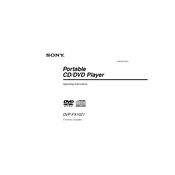
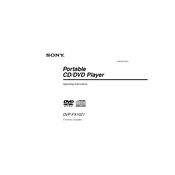
To connect your Sony DVP-FX1021 to a TV, use the included AV cable. Connect the yellow plug to the video input and the red and white plugs to the audio inputs on your TV. Set your TV to the appropriate input channel.
Ensure the battery is charged or connect the player to a power source using the AC adapter. Check the power switch on the side to ensure it is in the "ON" position.
First, ensure the disc is clean and free from scratches. Try playing a different disc to see if the issue persists. Reset the player by turning it off and then on again.
Check the brightness settings and adjust them if necessary. Ensure the device is powered on and the battery is charged. If connected to a TV, verify that the correct input is selected.
Use a specialized lens cleaning disc designed for DVD players. Avoid using harsh chemicals or direct contact with the lens to prevent damage.
Yes, the Sony DVP-FX1021 supports MP3 file playback. Ensure the files are on a compatible disc format such as CD-R or CD-RW.
As of now, the Sony DVP-FX1021 does not support firmware updates. Ensure your device is operating with the latest features by contacting Sony support for more information.
Avoid fully depleting the battery before charging. Charge the device regularly and store it in a cool, dry place when not in use. Use the device on battery saver mode when possible.
Use the volume control buttons located on the side of the device. Ensure the headphones or external speakers are properly connected if you are using them.
Ensure the DVD region matches your player’s region settings. The player may not support certain formats like Blu-ray or non-standard DVD formats. Check the disc for damage or dirt.