Sony DVP-C650D Operating Instructions
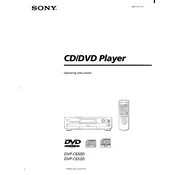
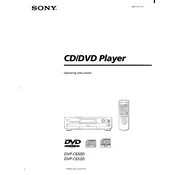
To reset the Sony DVP-C650D to factory settings, press the 'STOP' button on the remote control and hold it for about 5 seconds until the device switches off. This will reset the player to its default settings.
Ensure that the disc is clean and free from scratches. If the issue persists, try using a lens cleaning disc to clean the laser lens. If the problem continues, the player may require service.
Check the video connections and ensure they are secure. Adjust the TV's picture settings for optimal quality and ensure that the DVD player is set to 'Progressive Scan' mode if your TV supports it.
The Sony DVP-C650D does not support MP3 playback. It is designed primarily for DVD and CD playback.
The Sony DVP-C650D does not support firmware updates via the internet. Ensure your device is functioning properly with the current firmware.
To clean the Sony DVP-C650D, unplug the device and use a soft, dry cloth to wipe the exterior. Do not use any liquid cleaners. Use a lens cleaning disc for the internal laser lens.
Connect the DVD player's digital audio output to your surround sound receiver using a coaxial or optical cable. Configure the receiver to the appropriate input source to enjoy surround sound.
Check the audio connections and ensure they are secure. Verify that the DVD's audio settings are correct and that the TV or receiver's volume is not muted.
Ensure the power cord is connected securely to both the DVD player and the power outlet. Try using a different outlet or test with another device to rule out outlet issues.
Yes, you can connect the Sony DVP-C650D to an HDTV using composite or S-video connections. For better quality, use component video cables if the HDTV supports them.