Sony DSC-W100 Operating Instructions
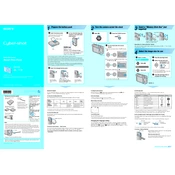
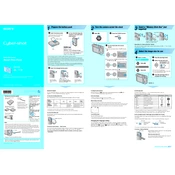
To transfer photos, connect your DSC-W100 to the computer using the supplied USB cable. Turn on the camera and set it to playback mode. The computer should recognize the device, allowing you to access and copy the photos.
First, ensure the battery is charged and correctly inserted. If the camera still does not turn on, remove the battery and memory card, wait a few minutes, then reinsert them and try again.
To reset your DSC-W100, navigate to the Setup menu, select 'Initialize,' and confirm the reset process. This will restore all settings to factory defaults.
Blurry photos can result from camera shake or incorrect focus. Ensure adequate lighting and use a tripod or steady surface. Check the focus settings and adjust the shutter speed or ISO if necessary.
To change the image resolution, press the Menu button, navigate to the 'Image Size' setting, and select the desired resolution. Higher resolutions provide better quality but use more memory.
Use a soft, dry microfiber cloth to gently clean the lens. Avoid using liquids or rough materials that might scratch the lens surface.
To extend battery life, reduce the use of the LCD screen, turn off the camera when not in use, and use the optical viewfinder for framing shots. Ensure the battery is fully charged before long periods of use.
The DSC-W100 is compatible with Memory Stick Duo and Memory Stick PRO Duo cards. Ensure the card is properly inserted into the memory card slot.
Press the flash button on the back of the camera to cycle through the flash modes until the desired setting appears on the screen. Ensure the flash is not obstructed before taking a picture.
A 'Memory Stick Error' can occur if the card is not properly inserted or if it is incompatible or corrupted. Try reinserting the card, using a different card, or formatting the card within the camera.