Sony DSC-T7 Operating Instructions
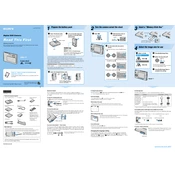
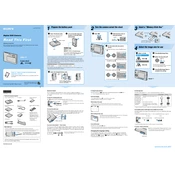
To transfer photos, connect your Sony DSC-T7 to your computer using the provided USB cable. Ensure the camera is turned on, then follow the on-screen prompts to import photos using your computer’s photo software or file explorer.
First, check if the battery is fully charged. If the battery is charged and the camera still won't turn on, try removing and reinserting the battery. If the issue persists, the battery may need replacement or there could be a more serious hardware issue.
To reset the camera to factory settings, go to the menu, select 'Setup', then choose 'Initialize'. Confirm the reset by selecting 'OK'. This will restore the default settings.
Ensure that you are holding the camera steady or use a tripod. Check the focus settings and make sure the lens is clean. You can also try using different shooting modes or adjusting the exposure settings.
Remove the battery from the camera and insert it into the provided battery charger. Plug the charger into a power outlet. The indicator light will show when the battery is charging and will turn off or change color when fully charged.
The Sony DSC-T7 is compatible with Memory Stick Duo and Memory Stick PRO Duo memory cards. Ensure you use memory cards that are officially supported for optimal performance.
To extend battery life, reduce the LCD screen brightness, minimize the use of flash, and turn off the camera when not in use. Also, avoid using the camera in extreme temperatures.
Use a soft, lint-free cloth or a professional lens cleaning solution. Gently wipe the lens to remove fingerprints or smudges. Avoid using rough materials that can scratch the lens.
Check the Sony support website for any available firmware updates for the DSC-T7. Follow the instructions provided to download and install the firmware update, which typically involves connecting the camera to a computer.
Ensure the memory card is properly inserted and not locked. Check if the card is full and try formatting the card using the camera’s format option in the settings menu. If the problem continues, try using a different memory card.