Sony DSC-S600 Operating Instructions
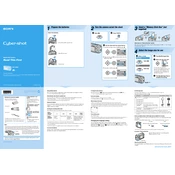
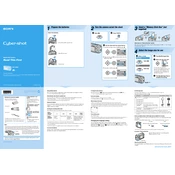
To transfer photos from your Sony DSC-S600 to your computer, connect the camera to the computer using a USB cable. Turn on the camera, and your computer should recognize it as a removable drive. You can then drag and drop the image files from the camera to your desired folder on the computer.
If your DSC-S600 camera won't turn on, check if the battery is properly inserted and charged. Try replacing the battery with a fully charged one. If the camera still doesn't turn on, there might be an issue with the battery compartment or internal components, and you may need to contact Sony support.
To reset your Sony DSC-S600 to factory settings, turn on the camera, press the Menu button, navigate to the Setup menu, and select 'Initialize'. Confirm the selection, and the camera will reset to its default settings.
Blurry photos can result from camera shake or incorrect focus settings. Ensure that you are holding the camera steady or using a tripod. Check that the focus mode is set correctly for your subject, and consider using the image stabilization feature if available.
To change the date and time on your DSC-S600, press the Menu button, go to the Setup menu, and select 'Clock Set'. Adjust the date and time settings using the navigation buttons, then confirm your changes.
The Sony DSC-S600 is compatible with Memory Stick Duo and Memory Stick PRO Duo cards. Ensure that you are using a card with sufficient storage capacity for your needs.
To clean the lens of your Sony DSC-S600, use a soft, lint-free cloth or a blower brush to remove dust and dirt. Avoid using harsh chemicals or rough materials that could scratch the lens surface.
Yes, the Sony DSC-S600 is capable of recording videos. To start recording, set the mode dial to the movie position, press the shutter button to begin recording, and press it again to stop.
To adjust exposure settings on your DSC-S600, press the Menu button and navigate to the 'Exposure' setting. You can adjust the exposure compensation to brighten or darken your images.
If your DSC-S600 is not focusing properly, ensure that the lens is clean and free from obstructions. Check the focus mode and ensure it's appropriate for the type of subject you are photographing. If problems persist, try resetting the camera settings or contacting Sony support for further assistance.