Sony DSC-RX0M2 Startup Guide
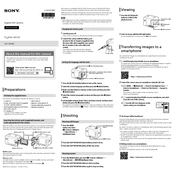
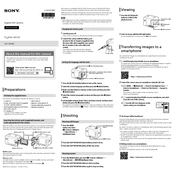
To update the firmware on your Sony DSC-RX0M2, visit the Sony support website, download the firmware update file, and follow the included instructions to install it via your camera's USB connection.
To reset the Sony DSC-RX0M2 to factory settings, go to the camera's menu, navigate to 'Setup,' and select 'Initialize.' Follow the prompts to restore default settings.
Use the Imaging Edge Mobile app to connect your smartphone to the DSC-RX0M2 via Wi-Fi. Ensure both devices are paired, then transfer photos directly through the app.
First, ensure the battery is charged and properly inserted. If the camera still won't power on, try using a different battery or connect the camera to a power source using the USB cable.
Use a soft, dry microfiber cloth to gently wipe the lens. For stubborn smudges, use a lens cleaning solution and a lens tissue. Avoid using rough materials that might scratch the lens.
Yes, the Sony DSC-RX0M2 supports external microphones via the microphone jack. Connect your microphone to the jack and adjust audio settings as necessary in the camera menu.
For low light conditions, use a higher ISO setting, open the aperture as wide as possible, and reduce the shutter speed. Consider using a tripod to avoid camera shake.
To extend battery life, turn off Wi-Fi when not in use, reduce screen brightness, and use the auto power-off feature to conserve energy during idle times.
To format a memory card, insert it into the camera, go to the 'Setup' menu, select 'Format,' and confirm the action. Formatting will erase all data on the card.
To use the slow-motion feature, switch the camera to HFR (High Frame Rate) mode, select the desired frame rate, and then start recording. This mode allows for capturing fast-moving subjects with high detail.