Sony DSC-P20 Operating Instructions
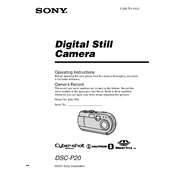
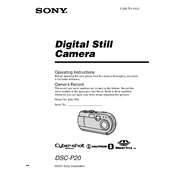
To transfer photos, connect the camera to your computer using a USB cable. Turn on the camera, and it should be recognized as a removable drive. You can then copy the photos to your desired location on the computer.
First, check if the batteries are properly inserted and have sufficient charge. If the issue persists, try replacing the batteries. Ensure the battery cover is securely closed. If the camera still does not turn on, consult the manual for further troubleshooting steps.
To reset the camera, locate the reset button or reset option in the menu. Press the button or select the option to restore the camera to factory settings. Refer to the user manual for specific instructions.
Blurry photos can result from camera shake or incorrect focus. Use a tripod to stabilize the camera and ensure that the focus is set correctly. Also, check the camera settings to ensure that they are appropriate for the shooting conditions.
To change the resolution, access the camera's menu and find the image size or resolution settings. Choose the desired resolution from the available options. Consult the camera manual for more detailed instructions.
The Sony DSC-P20 is compatible with Memory Stick cards. Ensure you use the appropriate type and capacity, as specified in the camera's user manual.
To take close-up shots, switch the camera to macro mode, usually indicated by a flower icon. This allows the camera to focus on subjects that are very close to the lens.
Use a soft, dry microfiber cloth to gently clean the lens. Avoid using any harsh chemicals. For stubborn spots, use a lens cleaning solution specifically designed for camera lenses.
To extend battery life, turn off the camera when not in use, reduce the use of the LCD screen, and avoid using the flash unnecessarily. Also, consider carrying spare batteries for extended shooting sessions.
First, check if the camera is powered on and the battery is charged. Try toggling the display button to ensure the screen is not turned off. If the problem persists, consult the user manual or seek professional repair services.