Sony DSC-P1 Operating Instructions
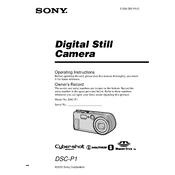
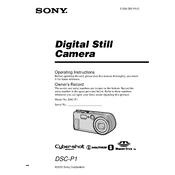
To transfer photos, connect your Sony DSC-P1 to your computer using the supplied USB cable. Turn on the camera and set it to 'Playback' mode. Your computer should recognize it as a removable drive, allowing you to copy the images.
First, check the battery by removing it and reinserting it properly. Ensure it's fully charged. If the camera still doesn't turn on, try a different battery or clean the battery contacts. If the issue persists, service may be required.
To reset the settings, turn on the camera, press the 'Menu' button, navigate to the 'Setup' menu, and select 'Initialize'. Confirm the reset to restore factory settings.
The Sony DSC-P1 is compatible with Memory Stick media. Ensure the card is correctly inserted and not damaged for proper functionality.
To set the date and time, press 'Menu', go to the 'Setup' tab, and select 'Clock Set'. Use the control buttons to adjust the date and time settings, then confirm to save.
Blurry images may result from camera shake or incorrect focus. Ensure you are holding the camera steady and that focus is locked before taking a photo. Use a tripod or increase shutter speed if necessary.
To change the image resolution, press the 'Menu' button, navigate to the image size option, and select your desired resolution. Higher resolution provides better quality but uses more memory.
If the camera freezes, try turning it off and on again. Remove and reinsert the battery if necessary. Check for firmware updates or consider resetting the camera to factory settings if the problem persists.
Use a soft, lint-free cloth or a lens cleaning brush to gently remove dust from the lens. If necessary, use lens cleaning fluid applied to the cloth (not directly on the lens) to remove smudges.
To extend battery life, reduce LCD screen usage, avoid using flash unnecessarily, and switch off the camera when not in use. Consider carrying a spare battery for extended shooting sessions.