Sony DSC-M2 Operating Instructions
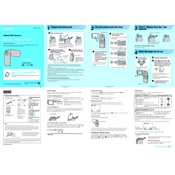
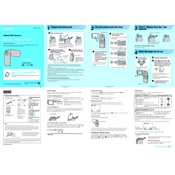
To transfer photos, connect your Sony DSC-M2 to your computer using the supplied USB cable. Make sure the camera is turned on. Your computer should recognize the camera as a removable drive, allowing you to drag and drop files. Alternatively, use the Picture Package software for seamless file transfer.
If your camera is not turning on, check if the battery is fully charged and inserted correctly. Ensure that the battery compartment is clean and free of debris. If the issue persists, try using a different battery or charger to rule out a faulty battery.
To reset the settings, turn on the camera, press the 'Menu' button, and navigate to the 'Setup' menu. Select 'Initialize' and confirm your choice to reset the camera to factory settings.
First, turn off the camera and remove the Memory Stick. Clean the contacts with a soft, dry cloth and reinsert it. If the error persists, try using a different Memory Stick. Formatting the Memory Stick using the camera can also resolve the issue, but this will erase all data on the card.
To extend battery life, reduce the use of the LCD screen by using the viewfinder. Turn off the camera when not in use and disable features like continuous autofocus. Using the camera in power-saving mode can also help conserve battery.
Use a blower to remove dust and debris from the lens. For smudges, gently wipe the lens with a microfiber cloth or lens cleaning tissue. Avoid using harsh chemicals or rough materials that could scratch the lens.
The Sony DSC-M2 is compatible with Memory Stick Duo and Memory Stick PRO Duo media. Ensure that you use a memory stick with sufficient storage capacity for your needs.
Check the Sony support website for any available firmware updates for the DSC-M2. Follow the provided instructions, which typically involve downloading the update to your computer and transferring it to the camera via USB or Memory Stick. Ensure the camera battery is fully charged before starting the update.
Blurry photos can result from camera shake or incorrect focus. Ensure you're holding the camera steady or use a tripod. Check that the autofocus is working properly and that the subject is within the camera's focus range. Adjusting the shutter speed and ISO settings can also help reduce blurriness.
Turn on the camera and press the 'Menu' button. Navigate to the 'Setup' menu and select 'Clock Set'. Use the control buttons to adjust the date and time, then confirm your settings to save them.