Sony DSC-HX95 Startup Guide
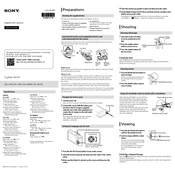
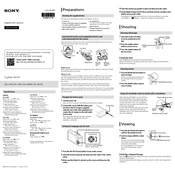
To transfer photos, connect your Sony DSC-HX95 to your computer using the supplied USB cable. Turn on the camera and set it to the "Mass Storage" mode. Your computer should recognize the camera as a removable drive, allowing you to drag and drop photos to your desired folder. Alternatively, you can use PlayMemories Home software for more organized transfers.
To clean the lens, use a soft, dry microfiber cloth. Gently wipe the lens in a circular motion to remove fingerprints and dust. For more persistent dirt, apply a small amount of lens cleaning solution to the cloth, never directly to the lens. Avoid using tissues or paper towels as they can scratch the lens surface.
To reset the settings on your Sony DSC-HX95, press the 'Menu' button, navigate to the 'Setup' menu, and select 'Initialize'. Choose 'OK' when prompted to confirm the reset. This will restore all settings to their factory defaults, but will not delete any stored photos or videos.
Blurry photos can result from several factors, including low light conditions, camera shake, or incorrect focus settings. Ensure you have enough lighting or use the camera's built-in flash. Use a tripod to stabilize the camera, and make sure the focus is set correctly for the subject. You can also increase the ISO setting to reduce blur in low-light situations.
To update the firmware, visit the Sony support website and download the latest firmware update for the DSC-HX95. Follow the instructions provided to install the update, which typically involves connecting the camera to your computer via USB and running the update utility. Ensure the battery is fully charged before starting the update process.
If your camera won't turn on, first ensure that the battery is fully charged and correctly inserted. If the camera still doesn't power on, try removing and reinserting the battery. Check for any visible damage or debris in the battery compartment. If the issue persists, you may need to contact Sony support for further assistance.
To improve battery life, reduce the use of power-intensive features like continuous autofocus and LCD screen brightness. Turn off the camera when not in use and disable Wi-Fi if not needed. Carry a spare battery for extended shooting sessions. Regularly updating the camera's firmware can also help optimize battery performance.
The Sony DSC-HX95 is compatible with SD, SDHC, and SDXC memory cards, as well as Memory Stick PRO Duo media. For best performance, use a high-speed card, especially for video recording. Cards with a UHS-I rating are recommended for optimal data transfer speeds.
To enable Wi-Fi, press the 'Menu' button and navigate to the 'Network' settings. Select 'Send to Smartphone' or another Wi-Fi option, and follow the on-screen instructions to connect your camera to a wireless network or pair it with your smartphone. Ensure you have installed the Imaging Edge Mobile app on your device for seamless connectivity.
Yes, the Sony DSC-HX95 supports shooting in RAW format. To enable this, press the 'Menu' button, navigate to the 'Image Quality' settings, and select 'RAW' or 'RAW & JPEG' as your preferred format. Shooting in RAW allows for greater flexibility in post-processing.