Sony DSC-H7 Operating Instructions
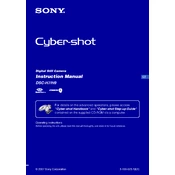
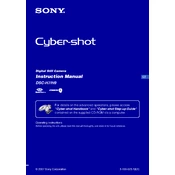
To activate macro mode, turn the mode dial to the 'flower' icon, which represents macro mode. This allows you to focus on subjects that are very close to the lens.
First, ensure the battery is fully charged and properly inserted. If the camera still doesn't turn on, try using a different battery or power adapter. If the problem persists, it may require professional servicing.
You can transfer photos by connecting the camera to your computer using a USB cable. Alternatively, you can remove the memory card from the camera and use a card reader to transfer files.
Use a blower brush to remove dust and then gently wipe the lens with a lens-cleaning cloth or tissue. Avoid using liquid cleaners directly on the lens.
To reset the camera, go to the 'Setup' menu, select 'Initialize', and follow the prompts to restore factory settings.
Blurry photos can result from camera shake or incorrect focus. Use a tripod to stabilize the camera and ensure that you have the correct focus mode selected for your subject.
To maintain battery life, avoid exposing the camera to extreme temperatures, and charge the battery only when it's nearly depleted. Storing the battery in a cool, dry place when not in use also helps.
Use the 'P' mode on the mode dial for program auto where you can adjust exposure compensation. This lets you brighten or darken your images as needed.
Ensure the flash is not set to off in the menu settings. Check that the flash is correctly popped up and that the battery is sufficiently charged. If the flash still doesn't work, it may need repair.
Visit the Sony support website to check for firmware updates. Follow the instructions provided to download and install the update via a memory card or USB connection.