Sony DSC-H2 Operating Instructions
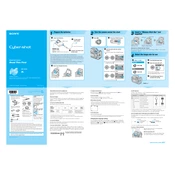
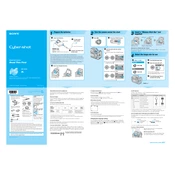
To transfer photos, connect the camera to your computer using the USB cable provided. Ensure the camera is turned on and set to 'Playback' mode. The computer should recognize the camera as a removable drive, allowing you to copy photos to your desired location.
First, check if the batteries are inserted correctly and have sufficient charge. If the issue persists, try replacing the batteries. If the camera still doesn't turn on, inspect the battery compartment for any corrosion or damage.
To reset the settings, turn on the camera, press the 'Menu' button, navigate to the 'Setup' menu, and select 'Initialize'. Confirm the selection to reset the camera to its default settings.
Use a soft, dry microfiber cloth or a lens cleaning brush to gently remove dust and fingerprints from the lens. Avoid using any liquid cleaners that are not specifically designed for camera lenses.
Press the 'Menu' button, navigate to the 'Image Size' option in the shooting menu, and select your desired resolution setting from the available options.
Blurry photos can result from camera shake, low light conditions, or incorrect focus settings. Ensure the camera is stable when taking a photo, increase ambient light, or use the flash, and check that the focus is set correctly.
To extend battery life, reduce the LCD screen brightness, limit the use of the flash, and turn off the camera when not in use. Additionally, consider using rechargeable NiMH batteries for longer-lasting power.
Yes, the Sony DSC-H2 is equipped with a hot shoe that allows you to attach a compatible external flash unit for enhanced lighting flexibility.
Check Sony's official website for any available firmware updates for the DSC-H2. Download the update to your computer, and follow the instructions provided to install it onto your camera via the USB connection.
The Sony DSC-H2 is compatible with Memory Stick Duo and Memory Stick PRO Duo cards. Ensure the memory card is properly inserted into the card slot before use.