Sony DR-XB22iP Operating Instructions
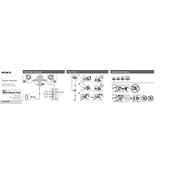
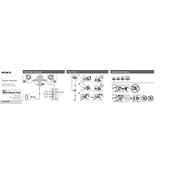
To pair your Sony DR-XB22iP with a smartphone, turn on the headphones and enable Bluetooth on your phone. Search for available devices and select 'Sony DR-XB22iP' from the list. Follow any additional on-screen instructions to complete the pairing process.
If the sound is distorted, check the audio source for clarity and ensure that the headphone jack is securely connected. Additionally, try reducing the volume on your device to see if the distortion persists.
To clean your headphones, use a soft, dry cloth to wipe away any dirt or residue. Avoid using water or any cleaning agents, as these can damage the headphones.
Ensure the charging cable is properly connected to both the headphones and the power source. Check for any visible damage to the cable or charging port. If issues persist, try using a different charging cable or outlet.
To reset your headphones, press and hold the power button and the volume down button simultaneously for about 7 seconds until the indicator light flashes. This will restore the device to factory settings.
The Sony DR-XB22iP offers up to 12 hours of playback time on a full charge, depending on the volume level and audio content.
Yes, the Sony DR-XB22iP is compatible with any device that supports a standard 3.5mm headphone jack, as well as Bluetooth-enabled devices.
You can adjust the volume using the in-line remote control on the headphone cable. Press the plus (+) button to increase the volume and the minus (-) button to decrease it.
Yes, the ear pads on the Sony DR-XB22iP can be replaced. You can purchase replacement ear pads from Sony or authorized retailers, and follow the instructions provided to install them.
First, ensure that the headphones are charged. If they still do not turn on, try performing a reset. If the issue persists, contact Sony customer support for further assistance.