Sony DR-BT21iK Operating Instructions v2
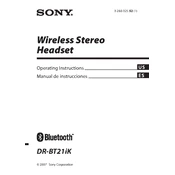
DR-BT21iK [US, ES] 3-280-325-52(1)
Operating Instructions US
Manual de instrucciones ES
Wireless Stereo Headset
2007 Sony Corporation
DR-BT21iK
3-280-325-52 (1)
DR-BT21iK [US, ES] 3-280-325-52(1)
2 US US
DR-BT21iK [US, ES] 3-280-325-52(1)
WARNING
To reduce the risk of fire or electric shock, do not expose this apparatus to rain or moisture.
To reduce the risk of electrical shock, do not open the cabinet. Refer servicing to qualified personnel only.
Do not install the appliance in a confined space, such as a bookcase or built-in cabinet.
To reduce the risk of fire, do not cover the ventilation of the apparatus with newspapers, tablecloths, curtains, etc. And do not place lighted candles on the apparatus.
To reduce the risk of fire or electric shock, do not place objects filled with liquids, such as vases, on the apparatus.
Connect the AC power adaptor to an easily accessible AC outlet. Should you notice an abnormality in the AC power adaptor, disconnect it from the AC outlet immediately.
Do not expose the battery to excessive heat such as direct sunlight, fire or the like.
Excessive sound pressure from earphones and headphones can cause hearing loss.
iPod is a trademark of Apple Computer, Inc., registered in the U.S. and other countries.
The Bluetooth word mark and logos are owned by the Bluetooth SIG, Inc. and any use of such marks by Sony Corporation is under license. Other trademarks and trade names are those of their respective owners.
MPEG Layer-3 audio coding technology and patents licensed from Fraunhofer IIS and Thomson.
Owners Record For Bluetooth headset, the model number is located at the front of both housing. You can check the serial number at the left by detaching the ear pad. For Bluetooth transmitter, the model number and the serial number are located on the rear of the transmitter. Record these numbers in the spaces provided below. Refer to them whenever you call upon your Sony dealer regarding this product.
Model No. DR-BT21G Serial No.
Model No. TMR-BT8iP Serial No.
Information This device complies with Part 15 of FCC Rules and RSS-Gen of IC Rules. Operation is subject to the following two conditions: (1) this device may not cause interference, and (2) this device must accept any interference, including interference that may cause undesired operation of this device.
You are cautioned that any changes or modifications not expressly approved in this manual could void your authority to operate this equipment.
This equipment must not be co-located or operated in conjunction with any other antenna or transmitter.
This equipment complies with FCC/IC radiation exposure limits set forth for uncontrolled equipment and meets the FCC radio frequency (RF) Exposure Guidelines in Supplement C to OET65 and RSS-102 of the IC radio frequency (RF) Exposure rules. This equipment has very low levels of RF energy that it is deemed to comply without testing of specific absorption ratio (SAR).
DR-BT21iK [US, ES] 3-280-325-52(1)
US US
DR-BT21iK [US, ES] 3-280-325-52(1)
US
For the customers in the USA
RECYCLING LITHIUM-ION BATTERIES Lithium-Ion batteries are recyclable. You can help preserve our environment by returning your used rechargeable batteries to the collection and recycling location nearest you. For more information regarding recycling of rechargeable batteries, call toll free 1-800-822-8837, or visit http://www.rbrc.org/ Caution: Do not handle damaged or leaking Lithium-Ion batteries.
Informations Cet appareil est conforme la section 15 de la rglementation FCC ainsi qu la RSS-Gen de la rglementation IC. Son utilisation est autorise seulement aux conditions suivantes : (1) il ne doit pas produire de brouillage et (2) lutilisateur du dispositif doit tre prt accepter tout brouillage radioelctrique reu, mme si ce brouillage est susceptible de compromettre le fonctionnement du dispositif.
Vous devez savoir que tout changement ou toute modification non expressment approuv dans ce mode demploi risque dannuler votre pouvoir dutiliser cet appareil.
Cet quipement est conforme aux limitations concernant lexposition aux radiations tablies par la FCC/IC dfinies dans un environnement non contrl ainsi quaux directives relatives lexposition aux frquences radio (RF) FCC du supplment C du bulletin OET65 et au rglement RSS-102 relatif lexposition aux radiofrquences (RF) IC. Cet quipement prsente des niveaux dnergie RF trs bas considrs comme conformes et ne ncessite pas de test du dbit dabsorption spcifique (SAR).
Notes This Bluetooth transmitter is designed for
iPod only. You cannot connect any other portable audio players.
Sony cannot accept responsibility in the event that data recorded to iPod is lost or damaged when using an iPod connected to this Bluetooth transmitter.
iPod nano 3rd generation (video)
iPod touch
iPod classic
Compatible iPod models The compatible iPod models are as follows. Update your iPod to use the latest software before you use it.
iPod 5th generation (video)
iPod nano 2nd generation (aluminum )
iPodnano 1st generation
iPod 4th generation (color display)
iPod 4th generation
iPod mini
DR-BT21iK [US, ES] 3-280-325-52(1)
US US
DR-BT21iK [US, ES] 3-280-325-52(1)
DR-BT21iK [US, ES] 3-280-325-52(1)
US US
DR-BT21iK [US, ES] 3-280-325-52(1)
5
US
Table of Contents What is Bluetooth wireless
technology? ........................... 6 Features ..................................... 7
Getting Started Checking supplied items ........ 8 Location and Function of
Parts ......................................... 9 Bluetooth headset ......................... 9 Bluetooth transmitter ................10
Basic use of headset ..............11 Charging the headset ................11 Folding.............................................14 Unfolding ........................................14 Wearing ...........................................15
Connecting to an iPod ...........16
Operating Listening to music of the
iPod ........................................18 Controlling an iPod with the
headset .................................20
Advanced operation Pairing with other Bluetooth
devices ..................................21 What is pairing? ............................21 Pairing transmitter with other Bluetooth receiving devices ...........................................21
Pairing headset with other Bluetooth transmitting devices ...........................................24
Re-pairing the transmitter and the headset ..................................27
Calling with headset ..............28 Preparation for calling (Bluetooth connection) ...........28
To receive a call.............................30 To call ...............................................30 To terminate a call .......................30 Controlling the Bluetooth mobile phone HFP, HSP........31
Calling while playing back music .....................................32
Additional Information Precautions .............................33 Troubleshooting .....................36 Initializing ................................38
Initializing the transmitter ........38 Initializing the headset ..............38
Specifications ..........................39 General ............................................39 Transmitter .....................................39 Headset ...........................................39
DR-BT21iK [US, ES] 3-280-325-52(1)
US US
DR-BT21iK [US, ES] 3-280-325-52(1)
What is Bluetooth wireless technology? BluetoothTM wireless technology is a short-range wireless technology that enables wireless data communication between digital devices, such as a computer or digital camera. Bluetooth wireless technology operates within a range of about 10 meters (about 30 feet). Connecting two devices as necessary is common, but some devices can be connected to multiple devices at the same time. You do not need to use a cable for connection, nor is it necessary for the devices to face one another, such is the case with infrared technology. For example, you can use such a device in a bag or pocket. Bluetooth standard is an international standard supported by thousands of companies all over the world, and employed by various companies worldwide.
Communication System and Compatible Bluetooth Profile of this product Profile is standardization of the function for each Bluetooth device specification. This product supports the following Bluetooth version and profiles:
Communication System: Bluetooth Specification version 2.0 Compatible Bluetooth Profile: A2DP (Advanced Audio
Distribution Profile) AVRCP (Audio/Video
Remote Control Profile) (The following two profiles are headset only.) HSP (Headset Profile)*:
Talking on the phone/ Operating the phone.
HFP (Hands-free Profile)*: Talking on the phone/ Operating the phone by hands-free.
* When you use a Bluetooth mobile phone supported by both HFP (Hands-free Profile) and HSP (Headset Profile), set to HFP.
Notes To be able to use the Bluetooth
function, the Bluetooth device to be connected requires the same profile as this products. Note also that even if the same profile exists, devices may vary in function depending on their specifications.
Due to the characteristic of Bluetooth wireless technology, the sound played on this product is slightly delayed from the sound played on the Bluetooth device during listening to the music or talking on the telephone.
DR-BT21iK [US, ES] 3-280-325-52(1)
US US
DR-BT21iK [US, ES] 3-280-325-52(1)
Features This product is an audio kit comprising of a transmitter and headset using Bluetooth wireless technology. You can enjoy music wirelessly by transmitting the audio signals to a headset by connecting the Bluetooth transmitter to iPod (see page 3 for compatible iPod models) with the iPod connector* (30 pin). * iPod connector is a dedicated multiple connector for connecting accessories to
your iPod.
This products features are as follows: Wireless headset and transmitter for streaming of high-quality
stereo music from iPod. Transmits music to headset using Bluetooth wireless technology. Headset and transmitter have been pre-paired for easy connection
and use. Comfortable and lightweight headset ideal for music listening. Basic remote control operation (play, pause, etc.) of iPod
functions by included headset via Bluetooth connection. Transmitter power supplied from iPod so no additional battery or
charging is needed (for transmitter only). You can enjoy listening to music wirelessly by using the
transmitter and the headset separately to be used together with other Bluetooth devices*.
* The connected Bluetooth device is required to support A2DP (Advanced Audio Distribution Profile).
iPod with dock connector port (30 pin)
Bluetooth transmitter
Bluetooth headset
Tip For details on Bluetooth wireless technology, see page 6.
DR-BT21iK [US, ES] 3-280-325-52(1)
US US
Getting Started
Checking supplied items Bluetooth headset DR-BT21G (1)
Bluetooth transmitter TMR-BT8iP (1)
AC power adaptor (1) Operating Instructions (this book) (1) Warranty Card (1)
DR-BT21iK [US, ES] 3-280-325-52(1)
US US
Location and Function of Parts Bluetooth headset
Headset indicator (blue) Indicates the communication status of the headset.
Headset indicator (red) Indicates the power status of the headset.
Multi function button Controls various functions when calling with a headset by combining with a Bluetooth mobile phone. Press the button on the tactile dots.
Jog switch Controls various functions when listening to music with a headset.
RESET button Push this button when the headset does not operate properly. Pairing information is not deleted by this operation.
VOL (volume) +* buttons
Neckband
Left housing
Ear pad
Right housing
POWER button
Microphone
DC IN V jack * This button has a tactile dot.
10
DR-BT21iK [US, ES] 3-280-325-52(1)
US US
DR-BT21iK [US, ES] 3-280-325-52(1)
iPod connector (0 pin) Connects to the dock connector of an iPod (page 16).
Transmitter indicator Indicates the transmitters status (page 23).
Power button Performs the following: Turning on/off of the
transmitter (page 16). Pairing (page 21). Initializing the transmitter
(page 38).
Bluetooth transmitter
Hereafter, Bluetooth headset is abbreviated as headset, and Bluetooth transmitter as transmitter.
DR-BT21iK [US, ES] 3-280-325-52(1)
US US 11
DR-BT21iK [US, ES] 3-280-325-52(1)
The headset contains a rechargeable Lithium-Ion battery, which should be charged before using for the first time.
1 Connect the supplied AC power adaptor to the DC IN 3 V jack on the headset.
Bluetooth headset
To DC IN 3 V jack
To an AC outlet
AC power adaptor (supplied)
When the AC power adaptor is connected to an AC outlet, charging starts.
Tips If the AC power adaptor is connected to an AC outlet while the headset is
turned on, the headset will be turned off automatically. The headset cannot be turned on while charging.
2 Make sure that headset indicator (red) lights up while charging.
Charging is completed in about 3 hours* and the headset indicator (red) goes off automatically. * Time required for empty battery to recharge.
Basic use of headset Charging the headset
Continued
12
DR-BT21iK [US, ES] 3-280-325-52(1)
US US
DR-BT21iK [US, ES] 3-280-325-52(1)
Caution If the headset detects a problem while charging, the headset indicator (red) may turn off, although charging is not complete. Check for the following causes:
Ambient temperature exceeds the range of 0 C 40 C (32 F 104 F). There is a problem with the battery.
In this case, charge again within the above-mentioned temperature range. If the problem persists, consult your nearest Sony dealer.
Notes If the battery is not used for a long time, battery may be quickly depleted,
however, after a few recharges, battery life will improve. If the life of the built-in rechargeable battery drops to half the normal length, the
battery should be replaced. Consult your nearest Sony dealer for replacement of the rechargeable battery.
Avoid exposure to temperature extremes, direct sunlight, moisture, sand, dust or mechanical shock. Never leave in a car parked in the sun.
Use only the supplied AC power adaptor. Do not use any other AC power adaptor.
Battery usage hours* Status Approx. usage hours
Communication time (including music playback time) (up to)
11 hours
Standby time (up to) 100 hours * Time stated above may vary, depending on ambient temperature or conditions
of use.
DR-BT21iK [US, ES] 3-280-325-52(1)
US US 1
DR-BT21iK [US, ES] 3-280-325-52(1)
Checking the remaining battery When pressing the POWER button while the headset is turned on, the headset indicator (red) flashes. You can check the remaining battery by the number of times the headset indicator (red) flashes.
Headset Indicator (red) Status
3 times Full
2 times Mid
1 time Low (needs to charge)
Note You cannot check the remaining battery immediately after the headset is turned on, or while pairing.
When the battery is almost empty The headset indicator (red) flashes slowly automatically. When the battery becomes empty, a beep sounds and the headset will turn off automatically.
1
DR-BT21iK [US, ES] 3-280-325-52(1)
US US
DR-BT21iK [US, ES] 3-280-325-52(1)
Unfolding
1 Unfold the left and right neckband as illustrated.
2 Lift up and open up the remaining half of the neckband.
Notes Do not pull open this way.
Be careful not to hit your face or eyes with the top of the neckband.
Folding
1 Hold near the foldable part with both hands and lift up the left housing to fold it as illustrated. Fold the right housing in the same manner.
2 Close the folded left and right neckband.
DR-BT21iK [US, ES] 3-280-325-52(1)
US US 15
DR-BT21iK [US, ES] 3-280-325-52(1)
1 Place the neckband on the neck. The headset with the POWER button is the right housing (for the right ear).
2 Lift up the headset slightly above the ear level, put down the neckband so that it hooks on your ears and put the ear pads on your ears.
3 Adjust the angle and position of the neckband so that the headset is fitted comfortably on your ears.
Wearing
Neckband Left ear
Ear pad
1
DR-BT21iK [US, ES] 3-280-325-52(1)
US US
DR-BT21iK [US, ES] 3-280-325-52(1)
Connecting to an iPod Connect the transmitter to the dock connector port of an iPod (see page 3 for compatible iPod models) firmly.
Power button
Dock connector port (30 pin)
To turn on the transmitter 1 Connect the transmitter to the iPod.
2 Press the power button of the transmitter for about 1 second to turn it on, or start to play back on iPod. When the transmitter turns on, the indicator flashes twice.
Note If the transmitter cannot turn on, operate the iPod.
To turn off the transmitter To turn off the transmitter, press and hold the transmitters power button for about 1 second. The transmitter indicator flashes once and the transmitter turns off. Tip Maximum communication time or standby time may vary depending on your iPod.
DR-BT21iK [US, ES] 3-280-325-52(1)
US US 1
DR-BT21iK [US, ES] 3-280-325-52(1)
Notes To listen to music from the headphone jack of the iPod, disconnect the
transmitter from the iPod. While the transmitter is turned on, it consumes power from the iPod. We
recommend disconnect the transmitter from iPod when not using the Bluetooth function.
If the headphone is connected to the iPod while the iPod is playing back, it consumes power from iPod.
If you turn off the transmitter while the iPod is playing back, iPod will power off. It is not recommended to turn off iPod as the linkage will lost between the
transmitter and the Bluetooth receiving device. There is no need to charge the transmitter as it will receive power from the connected
iPod. It is recommended to check the iPods remaining battery before using.
DR-BT21iK [US, ES] 3-280-325-52(1)
1 US US
DR-BT21iK [US, ES] 3-280-325-52(1)
Listening to music of the iPod You can listen to music of the iPod (see page 3 for compatible iPod models) on the headset.
1 Press and hold the POWER button on the headset for about 3 seconds. The headset indicator (blue) and headset indicator (red) flash together twice and the headset is turned on.
2 Connect the transmitter to the iPod then turn on the iPod and start playback on the iPod. The transmitter indicator status will vary as follows, and the Bluetooth connection between the transmitter and the headset is established. Transmitter indicator flashes twice: Power is on
Transmitter indicator flashes (at about 1-second intervals): Connecting in process
Transmitter indicator flashes twice slowly (at about 5-second intervals): Connected (Playback will start automatically) If the Bluetooth connection is not established within 5 minutes*, the transmitter automatically turns itself off. In this case, turn it on again by pressing and holding the power button on the transmitter for about 1 second. * iPod backlight may turn on in this 5 minutes.
Notes If the Bluetooth connection cannot be established with the headset paired
already, try pairing again (page 27). If playback cannot start automatically, try start playback on iPod. If you press and hold the power button on the transmitter for about 1
second, the transmitter will connect to the iPod and start playback automatically.
Operating
DR-BT21iK [US, ES] 3-280-325-52(1)
US US
DR-BT21iK [US, ES] 3-280-325-52(1)
1
Tip You can control the volume on the headset. (The volume of the iPod is not changed.) You can also fast-forward or fast-rewind while playing back (page 20).
Notes Even if you control the volume on the iPod, sound from the headset will not
change. If the transmitter and the headset become out of range and the Bluetooth
connection terminates, repeat the procedure from step 1. Playback through a Bluetooth connection may cause noise, sound break, or
playback speed change depending on the location and the usage (page 33).
DR-BT21iK [US, ES] 3-280-325-52(1)
20 US US
DR-BT21iK [US, ES] 3-280-325-52(1)
Controlling an iPod with the headset You can control an iPod (see page 3 for compatible iPod models) using the control button of the headset. Before starting remote control operation, check that step 1 and 2 of Listening to music of the iPod are completed (page 1).
Transmitter Remote control (playback, pause, etc.)
Bluetooth headset
Control for the iPod You can playback or pause the iPod by pressing the button on the headset. You can turn off the iPod and transmitter by pressing and holding the button on the headset for more than 2 seconds. Control music You can skip forward or backward each song on the iPod by pressing the / button. You can also fast-forward or fast-rewind songs by holding down the / button. Notes Even if you control the volume on the iPod, the volume of the headset does not change. When operating the iPod by remote control, do not cover the transmitter with your hands,
etc. You may need to press the play/pause button twice depending on the Bluetooth receiving
device. You may need to press the play/pause button of the Bluetooth receiving device twice when
you operate the button on the iPod. Operation of the iPod with the transmitter by the Bluetooth receiving device will vary
depending on the Bluetooth receiving devices specification. When the iPod is playing a video or photo, remote control operation may become
unstable.
Tip When you press the pause button on the Bluetooth receiving device, the iPod goes to pause mode for 10 minutes and the iPod backlight is turns on and off at interval.
Do not cover the transmitter with hands.
DR-BT21iK [US, ES] 3-280-325-52(1)
US US
DR-BT21iK [US, ES] 3-280-325-52(1)
21
Pairing with other Bluetooth devices What is pairing?
Bluetooth devices need to be paired with each other beforehand. Once Bluetooth devices are paired, there is no need for pairing again, except in the following cases: Pairing information is deleted after repair, etc. This product is paired with 9 or more receiving devices.
This product can be paired with up to 8 Bluetooth device respectively. If a new device is paired after 8 devices have been paired, the device whose latest connection time is the oldest among the 8 paired devices is replaced by the new one.
This product is initialized. All pairing information is deleted (page 38).
Pairing transmitter with other Bluetooth receiving devices
1 Turn on the power of iPod. (Make sure the iPod is in pause mode.)
2 Connect the transmitter to the iPod (page 16). 3 Place the transmitter and the Bluetooth receiving device to be
paired together within 1 m (3 ft).
4 Set the Bluetooth receiving device to enter Pairing in process. See the operating instructions supplied with the Bluetooth receiving device. Notes Passcode* of the transmitter is fixed at 0000, 1234, or 8888. Depending
on the Bluetooth receiving device, it may be necessary to input the passcode (in this case, 0000, 1234, or 8888). The transmitter cannot be paired with a Bluetooth receiving device whose passcode is not 0000, 1234, or 8888.
If the Bluetooth receiving device requires a passcode, input 0000.
* Passcode may be called Passkey, PIN code, PIN number, or Password.
Advanced operation
Continued
DR-BT21iK [US, ES] 3-280-325-52(1)
22 US US
DR-BT21iK [US, ES] 3-280-325-52(1)
5 Press and hold the power button of the transmitter for about 7 seconds or more to enter Pairing in process. After about 1 second, the transmitter indicator will flash twice, but keep pressing the power button. Notes When first power on the transmitter after initialized, the transmitter will
enter Pairing in process automatically. The pairing information is initialized if you press and hold the power button
for 15 seconds. The transmitter indicator lights up for 5 seconds before the initialization starts. Release the button immediately when the transmitter indicator lights up.
When the transmitter indicator flashes quickly, stop pressing. The transmitter enters Pairing in process. The transmitter indicator status will vary as follows, and pairing is established with the Bluetooth receiving device. The transmitter indicator flashes quickly: Pairing in process The transmitter indicator flashes (at about 1-second intervals) when responding to the Bluetooth receiving device: Connectable (Pairing successful) The transmitter indicator flashes (at about 5-second intervals): Connected Notes Pairing in process of the transmitter is released after about 5 minutes. If
pairing is not established within about 5 minutes, repeat the above procedure from step . iPod backlight may turn on in this 5 minutes.
To enter Pairing in process, you need to turn off the power of the transmitter first.
When not completed pairing Repeat the procedure from step 2.
DR-BT21iK [US, ES] 3-280-325-52(1)
US US
DR-BT21iK [US, ES] 3-280-325-52(1)
2 Continued
To quit Pairing in process Press and hold the power button of the transmitter for about 1 second to turn off the transmitter.
Tip When pairing the transmitter with a number of Bluetooth receiving devices, repeat steps to 5 for each device individually.
Note For using the Bluetooth function, it is required that the Bluetooth device on the other side is corresponding with the same profile as the transmitter. However, even if it is corresponding with the same profile, functions may differ depending on the specification of the Bluetooth device.
On Transmitter Indicators
Status Indicator
Po we
r o n Flashes twice
Po we
r o ff Flashes once
Pa iri
ng
Flashes quickly
Co nn
ec tin
g Flashes (at about 1-second intervals)
Co nn
ec te
d
Listening *1
(flashes twice at about 5-second intervals)
With no music *2
(flashes once at about 5-second intervals)
DR-BT21iK [US, ES] 3-280-325-52(1)
2 US US
DR-BT21iK [US, ES] 3-280-325-52(1)
*1 When press on the iPod, the music pause. The indicator flashes twice on the transmitter. The transmitter transmits the data of no sound.
*2 When press the pause button on the Bluetooth receiving device, the music pause. The indicator flashes once on the transmitter. The transmitter does not transmit the music.
Pairing headset with other Bluetooth transmitting devices
1 Place the Bluetooth transmitting device to be paired together within 1 m (3 ft) of the headset.
2 Press and hold the POWER button of the headset for about 7 seconds or more to enter Pairing in process while the headset is turned off.
Release the POWER button when the headset indicator starts flashing quickly. The headset enters the pairing process.
3 Turning Bluetooth transmitting device to pairing standby mode. See the operating instructions supplied with the Bluetooth transmitting device. The list of detected devices appears on the display of the Bluetooth transmitting device. The headset is displayed as DR-BT21G. This headset indicator status will vary as follows, and pairing is established with the Bluetooth transmitting device.
DR-BT21iK [US, ES] 3-280-325-52(1)
US US
DR-BT21iK [US, ES] 3-280-325-52(1)
25
The headset indicator flashes quickly: Pairing in process The headset indicator flashes (at about 1-second intervals) when responding to the Bluetooth transmitting device: Connectable (Pairing successful) The headset indicator flashes (at about 5-second intervals): Connected
Note Passcode* of the headset is fixed at 0000. Depending on the Bluetooth receiving device, it may be necessary to input the passcode (in this case, 0000). The headset cannot be paired with a Bluetooth receiving device whose passcode is not 0000.
* Passcode may be called Passkey, PIN code, PIN number, or Password.
When not completed pairing Repeat the procedure from step 2.
To quit Pairing in process Press and hold the POWER button of the headset for about 3 seconds to turn off the headset.
Note For using the Bluetooth function, it is required that the Bluetooth device on the other side is corresponding with the same profile as the headset. However, even if it is corresponding with the same profile, the function may differ depending on the specification of the Bluetooth device.
Continued
DR-BT21iK [US, ES] 3-280-325-52(1)
2 US US
DR-BT21iK [US, ES] 3-280-325-52(1)
On Headset Indicators B : Headset indicator (blue) R : Headset indicator (red)
Status Indicator
Pa iri
ng
Searching B R
Co nn
ec tin
g
Connectable B R
Connecting B R
Co nn
ec te
d
HFP/HSP or A2DP (Standby for receiving audio signal)
B R
HFP/HSP and A2DP (Standby for receiving audio signal)
B R
M us
ic
Listening B R
Listening during standby for telephone call
B R
Ph on
e
Incoming call B R
Talking B R
Calling while playing back music
B R
DR-BT21iK [US, ES] 3-280-325-52(1)
US US
DR-BT21iK [US, ES] 3-280-325-52(1)
2
Re-pairing the transmitter and the headset
1 Turn on the power of iPod. (Make sure the iPod is in pause mode.)
2 Connect the transmitter to the iPod (page 16). 3 Place the transmitter and the headset to be paired together
within 1 m (3 ft). 4 Press and hold the POWER button of the headset for about 7
seconds or more to enter Pairing in process while the headset is turned off. After about 3 seconds, the headset indicator (red) and the headset indicator (blue) will flash twice, but keep pressing the POWER button.
Release the POWER button when the headset indicator starts flashing quickly. The headset enters the pairing process.
5 Press and hold the power button of the transmitter for about 7 seconds or more to enter Pairing in process. After about 1 second, the transmitter indicator will flash twice, but keep pressing the power button.
Notes When first power on the transmitter after initialized, the transmitter will enter
Pairing in process automatically. The pairing information is initialized if you press and hold the power button for 15
seconds. The transmitter indicator lights up for 5 seconds before the initialization starts. Release the button immediately when the transmitter indicator lights up.
Pairing in process is released after about 5 minutes. If pairing is not established within about 5 minutes, repeat the above procedure from step . iPod backlight may turn on in this 5 minutes.
To enter Pairing in process, you need to turn off the power of the transmitter first.
DR-BT21iK [US, ES] 3-280-325-52(1)
2 US US
DR-BT21iK [US, ES] 3-280-325-52(1)
Calling with headset
Preparation for calling (Bluetooth connection)
Check the following before operating the headset. The Bluetooth function is active on the mobile phone. Pairing of the headset and the Bluetooth mobile phone is
complete.
VOL button
POWER button
VOL + button
Multi function button
Headset indicator (red)
Headset indicator (blue)
1 Press and hold the POWER button for about 3 seconds while the headset is turned off. The headset indicator (blue) and headset indicator (red) flash together twice, the headset turns on and then the headset tries to connect to the last Bluetooth mobile phone that was used. Note Do not press and hold the POWER button for more than 7 seconds, otherwise pairing mode is entered.
Tip The headset will stop trying to connect to the Bluetooth mobile phone after 1 minute. In such a case, press the multi function button to try to connect again.
When the headset does not connect to a Bluetooth mobile phone automatically You can make a connection by operating Bluetooth mobile phone or by operating the headset to connect the last connected Bluetooth device.
DR-BT21iK [US, ES] 3-280-325-52(1)
US US
DR-BT21iK [US, ES] 3-280-325-52(1)
2
To make a connection by operating Bluetooth mobile phone
1 Make the Bluetooth connection (HFP or HSP*) from the Bluetooth mobile phone to the headset. Refer to the manual supplied with your Bluetooth mobile phone for operation details. The list of recognized devices appears on the display of the Bluetooth mobile phone. The headset is displayed as DR-BT21G. When you use the Bluetooth mobile phone features both HFP (Hands-free Profile) and HSP (Headset Profile), set to HFP. Note When connecting to a Bluetooth mobile phone which is different from the last connected one, make the connection following the above procedure.
* For details on profiles, see page 6.
To make a connection with the last connected Bluetooth device by operating the headset
1 Press the multi function button. The headset indicator (blue) and headset indicator (red) start flashing at the same time, and the headset performs the connection operation for about 5 seconds. Note When listening to music with this headset, a Bluetooth connection cannot be made with the multi function button.
To adjust the volume Press the VOL + or button.
Tips You cannot adjust the volume when not communicating. Volume level for calling and listening to music can be set independently.
Even if you change the volume while playing back the music, the volume of a call does not change.
DR-BT21iK [US, ES] 3-280-325-52(1)
0 US US
DR-BT21iK [US, ES] 3-280-325-52(1)
To receive a call When an incoming call arrives, a ring tone will be heard from the headset.
1 Press the multi function button on the headset. The ring tone differs in the following ways, depending on your mobile phone. ring tone set on the headset ring tone set on the mobile phone ring tone set on the mobile phone only for Bluetooth connection
Note If you received a call by pressing the button on the Bluetooth mobile phone, some Bluetooth mobile phones may have handset use priority. In this case, set to talk with the headset by pressing and holding the multi function button for about 2 seconds, or by operating the Bluetooth mobile phone. For details, refer to the manual supplied with your Bluetooth mobile phone.
To call
1 Use the buttons on your mobile phone when making a call. If no dial tone is heard on the headset, press and hold the multi function button for about 2 seconds.
Tip You can call in the following way, depending on the Bluetooth mobile phone. Refer to the manual supplied with your mobile phone on operating details.
When not communicating, you can call using the voice-dial function by pressing the multi function button.
You can call the last dialled number by pressing the multi function button for about 2 seconds.
To terminate a call You can end a call by pressing the multi function button on the headset.
DR-BT21iK [US, ES] 3-280-325-52(1)
US US
DR-BT21iK [US, ES] 3-280-325-52(1)
1
Controlling the Bluetooth mobile phone HFP, HSP
The operation of the buttons on the headset varies depending on your mobile phone. HFP (Hands-free Profile) or HSP (Headset Profile) is used for Bluetooth mobile phone. Refer to the operating instructions supplied with your Bluetooth mobile phone on supported Bluetooth profiles or how to operate.
HFP (Hands-free Profile) Bluetooth mobile phone Status
Multi function button Short Press Long Press
Standby Start Voice Dial*1 Last number redial
Voice Dial active Cancel Voice Dial*1 Outgoing call End outgoing call Incoming call Answer Reject During call End call Change call device
HSP (Headset Profile) Bluetooth mobile phone Status
Multi function button Short Press Long Press
Standby Dial*1
Outgoing call End outgoing call*1 End outgoing call or change call device to headset*2
Incoming call Answer During call End call*3 Change call device to headset
*1 Some functions may not be supported depending on the Bluetooth mobile phone. Refer to the operating instructions supplied with your mobile phone.
*2 This may vary, depending on the Bluetooth mobile phone. *3 Some functions may not be supported when calling using the Bluetooth mobile
phone.
DR-BT21iK [US, ES] 3-280-325-52(1)
2 US US
Calling while playing back music The Bluetooth connection using HFP or HSP as well as A2DP is necessary to make a call while playing back music. For example, to make a call using a Bluetooth mobile phone while listening to music on a Bluetooth compatible music player, the headset needs to be connected to the mobile phone using HFP or HSP.
Make a Bluetooth connection between the headset and the device in use following the procedures outlined below. 1 Make a Bluetooth connection between the headset and the mobile
phone in use with HFP or HSP following the procedures outlined in Calling with headset (page 28).
2 Make a Bluetooth connection between the transmitter and the headset (page 18).
To make a call while playing back music 1 Press the multi function button while playing back music (page
31), or operate your Bluetooth mobile phone to make a telephone call. If no dial tone is heard on the headset, press and hold the multi function button for about 2 seconds.
To receive a call while playing back music When an incoming call arrives, the music pauses and the ring tone is heard from the headset.
1 Press the multi function button and talk. After finishing the call, press the multi function button. The headset is switched back to music playback.
When no ring tone is heard even if an incoming call arrives 1 Stop music playback. 2 When ringing, press the multi function button and talk.
DR-BT21iK [US, ES] 3-280-325-52(1)
US US
Precautions
Additional Information
On Bluetooth communication Bluetooth wireless technology operates
within a range of about 10 meters (about 30 feet). Maximum communication range may vary depending on obstacles (human body, metal, wall, etc.) or electromagnetic environment.
The transmitter
Limited performance Optimal performance
Steel cabinet
The aerial of the headset is built into the right housing as illustrated in the dotted line.
Location of built-in aerial
The aerial of the transmitter is shown as illustrated in the dotted line.
Location of built-in aerial
Continued
The sensitivity of the Bluetooth communication will improve by turning the direction of the built-in aerial to the connected Bluetooth device. The communication distance shortens when the obstacles are between the aerial of the connected device and this product.
The following conditions may cause noise, sound break or playback speed change. When using inside the metal bag. When using inside the backpack or
shoulder bag. A device using 2.4 GHz frequency,
such as a wireless LAN device, cordless telephone, or microwave oven, is in use near this product.
Because Bluetooth devices and wireless LAN (IEEE802.11 b/g) use the same frequency, microwave interference may occur and resulting in communication speed deterioration, noise, or invalid connection if this product is used near a wireless LAN device. In such a case, perform the following. Install this product and Bluetooth
device as near to each other as possible.
If this product is used within about 10 meters (about 30 feet) of a wireless LAN device, turn off the wireless LAN device.
DR-BT21iK [US, ES] 3-280-325-52(1)
US US
DR-BT21iK [US, ES] 3-280-325-52(1)
Microwaves emitting from a Bluetooth device may affect the operation of electronic medical devices. Turn off this unit and other Bluetooth devices in the following locations, as it may cause an accident. where inflammable gas is present,
in a hospital, train, airplane, or a petrol station
near automatic doors or a fire alarm This unit supports security capabilities
that comply with the Bluetooth standard to provide a secure connection when the Bluetooth wireless technology is used, but security may not be enough depending on the setting. Be careful when communicating using Bluetooth wireless technology.
We do not take any respo