Sony DMX-DVD Operating Instructions
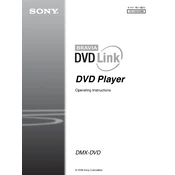
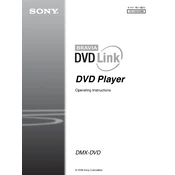
To connect the Sony DMX-DVD to your TV, use an HDMI cable for the best quality. Connect one end of the HDMI cable to the HDMI OUT port on the DMX-DVD and the other end to an available HDMI IN port on your TV. Ensure both devices are powered on and select the correct HDMI input on your TV.
If the Sony DMX-DVD does not power on, check the power cable connection to ensure it is securely plugged into both the player and the power outlet. Verify that the power outlet is working by testing another device. If the problem persists, try using a different power cable or contact Sony support.
To update the firmware on the Sony DMX-DVD, download the latest firmware from the Sony support website onto a USB drive. Insert the USB drive into the USB port on the player and follow the on-screen instructions to complete the update. Ensure the device is not powered off during the update process.
If there is no sound, first check that the volume on both the TV and the Sony DMX-DVD is turned up and not muted. Ensure that the correct audio input is selected on your TV. If you are using external speakers, verify the audio connections. Try playing a different DVD to rule out a disc issue.
To clean the lens of the Sony DMX-DVD, use a DVD lens cleaning disc, which is available at most electronics stores. Follow the instructions provided with the cleaning disc. Avoid using liquid cleaners directly on the lens as it may cause damage.
No, the Sony DMX-DVD is not equipped to play Blu-ray discs. It is designed for standard DVDs and may also support CDs and other formats as specified in the user manual. For Blu-ray playback, a Blu-ray compatible player is required.
The Sony DMX-DVD supports a range of discs including DVD-Video, DVD-R/-RW, DVD+R/+RW, CD-DA, CD-R/RW, and MP3 playback. Always consult the user manual for a complete list of supported formats.
For playback issues, ensure the disc is clean and free from scratches. Restart the player and try a different disc to see if the issue persists. Check all connections to the TV and ensure the correct input is selected. If problems continue, reset the player to its factory settings.
Yes, the Sony DMX-DVD can be connected to a home theater system. Use either the HDMI or digital optical output to connect to your home theater receiver. Consult both the DMX-DVD and home theater system manuals for specific connection instructions.
To enhance video quality, use an HDMI connection for the best resolution. Ensure the TV's settings are optimized for DVD playback. Check the video settings on the DMX-DVD to make sure they are set to the highest possible output resolution supported by your TV.