Sony DCR-TRV103 Operating Instructions
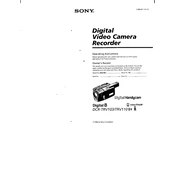
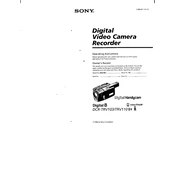
To transfer videos, connect the camcorder to your computer using a FireWire (IEEE 1394) cable. Ensure that your computer has the necessary FireWire port and drivers installed. Then, use video editing software that supports DV capture to import the videos.
Check if the battery is charged and properly inserted. If using AC power, ensure the adapter is correctly connected. Also, inspect for any physical damage or debris in the battery compartment that might prevent proper contact.
Use a soft, lint-free cloth slightly dampened with lens cleaning solution. Gently wipe the lens in a circular motion. Avoid using rough materials that could scratch the lens.
First, ensure the camcorder is turned off. Then, remove the battery and disconnect any power source. Wait a few minutes before reinserting the battery and attempting to eject the tape. If the issue persists, seek professional repair services.
To extend battery life, ensure the battery is fully charged before use, avoid extreme temperatures, and turn off the camcorder when not recording. Additionally, disable unnecessary features like the LCD screen when not in use.
Yes, the Sony DCR-TRV103 has a microphone input jack. You can connect an external microphone to improve audio capture quality. Ensure the microphone is compatible with the camcorder's input specifications.
Distorted colors during playback could be due to dirty video heads. Run a cleaning cassette through the camcorder as per the instructions. If the problem continues, it may require professional servicing.
To set the date and time, turn on the camcorder and press the 'Menu' button. Navigate to the 'Clock Set' option and adjust the settings using the control buttons. Confirm the settings to save.
The Sony DCR-TRV103 is compatible with the Digital8 format for playback. Ensure your tapes are recorded in this format for optimal compatibility.
To reset the camcorder to factory settings, locate the reset button on the camcorder. Use a pointed object to press and hold the button for a few seconds. This will restore the default settings.