Sony DCR-TR7000 Operating Instructions
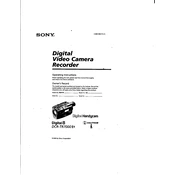
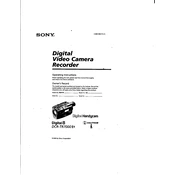
To transfer videos, connect the camcorder to your computer using a FireWire (IEEE 1394) cable. Ensure the computer has a compatible FireWire port and import the video using video editing software that supports DV capture.
First, check if the battery is charged and correctly inserted. If using the AC adapter, ensure it is properly connected to the camcorder and a power outlet. If the issue persists, try a different battery or adapter, or consult the user manual for troubleshooting steps.
Use a soft, dry cloth to gently wipe the lens. Avoid using any harsh chemicals or rough materials that could scratch the lens. If needed, use a lens cleaning solution recommended for camera lenses.
Store the camcorder in a cool, dry place away from direct sunlight. Remove the battery if storing for an extended period to prevent battery drain or leakage. Keep it in a protective case to avoid dust and scratches.
A blue screen during playback usually indicates that the tape is not being read properly. Check if the tape is inserted correctly, is not damaged, and ensure the heads are clean. If the problem continues, try playing a different tape to determine if the issue is with the tape or the camcorder.
To reset the camcorder to factory settings, locate the reset button, often found behind the battery compartment or near the control panel. Press it using a pointed object. Refer to the user manual for exact location and instructions.
The Sony DCR-TR7000 uses MiniDV tapes for recording. For best results, use high-quality MiniDV tapes from reputable brands to ensure optimal recording and playback quality.
To extend battery life, fully charge the battery before use and avoid leaving the camcorder on standby for long periods. Reduce the use of power-intensive features like zoom and playback. Regularly recalibrate the battery by fully charging and then completely discharging it.
Yes, the Sony DCR-TR7000 has a microphone input that allows you to connect an external microphone for improved audio quality. Ensure the microphone is compatible and securely connected for optimal performance.
Grainy or distorted images could be due to low light conditions or incorrect settings. Ensure that the lighting is adequate and check the camera settings for exposure and focus. Cleaning the lens and heads may also help improve image quality.