Sony DCR-DVD108 Startup Guide
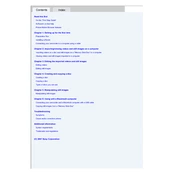
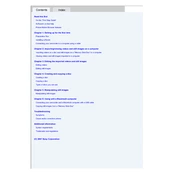
To finalize a disc, insert it into the camcorder, set the mode dial to 'Play/Edit', press 'Menu', and navigate to 'Disc Finalize' under the 'Disc' menu. Follow the on-screen instructions to complete the process.
Ensure the battery is charged and properly inserted. If it still won't turn on, try using the AC power adapter. If the issue persists, the battery may need replacing or the camcorder may require service.
To transfer videos, finalize the disc in the camcorder first, then use a compatible DVD drive on your computer to read the disc. You can then copy the video files to your computer.
The Sony DCR-DVD108 is compatible with 8cm DVD-R, DVD-RW, and DVD+RW discs. Ensure the disc is correctly inserted and formatted before use.
Check if the disc is properly finalized and not damaged. Clean the disc and lens if necessary. If issues persist, try playing the disc on a different device to confirm if it's a disc or camcorder issue.
Yes, you can record in widescreen format. Set the recording mode to 16:9 in the menu settings before starting your recording session.
Use a soft, dry cloth to gently clean the lens. Avoid using any liquid cleaners or abrasive materials that might damage the lens surface.
The maximum recording time depends on the recording mode and disc type. In SP mode, a standard 1.4GB disc can record up to 30 minutes. Longer recording times are possible with different disc types and settings.
To enable night recording, navigate to the menu and select 'NightShot' mode. This setting enhances low-light performance, allowing you to record in dark conditions.
Remove the disc and check for scratches or dirt. Clean the disc if necessary. Try another disc to determine if the problem is with the specific disc or the camcorder itself.