Sony DCC-NWFMT1 Operating Instructions
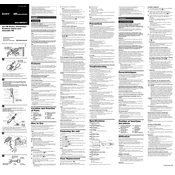
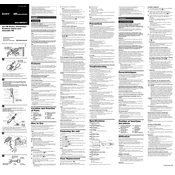
To connect the Sony DCC-NWFMT1 to a wireless network, navigate to the settings menu, select 'Network Settings', and choose 'Wireless Setup'. Follow the prompts to select your network and enter the password.
If the Sony DCC-NWFMT1 does not power on, ensure the battery is charged or connected to a power source. Try a different outlet and check the power adapter for any damage. If it still doesn't work, perform a reset by pressing the reset button with a pin.
To perform a factory reset, go to 'Settings', select 'System', and then choose 'Factory Reset'. Confirm your choice and wait for the device to reset to its original settings.
To update the firmware, connect the device to the internet, go to 'Settings', select 'System Update', and check for available updates. Follow the on-screen instructions to complete the update process.
First, check the volume settings and ensure that the mute option is not enabled. Verify the audio output settings and ensure that the correct output is selected. If the issue persists, restart the device and try using a different set of headphones or speakers.
Yes, you can connect Bluetooth headphones to the Sony DCC-NWFMT1. Enable Bluetooth on the device, place your headphones in pairing mode, and select them from the list of available devices in the Bluetooth settings menu.
If the device frequently disconnects from Wi-Fi, ensure that you are within range of the router and that there are no obstructions. Check for interference from other electronic devices and try restarting both the router and the device.
To extend battery life, reduce screen brightness, disable unused features such as Bluetooth or Wi-Fi when not in use, and use power-saving modes available in the settings. Avoid exposing the device to extreme temperatures.
Yes, the Sony DCC-NWFMT1 supports external storage via USB. Connect a compatible USB storage device, and you will be able to access it through the file manager application.
To clean the screen, power off the device and use a soft, lint-free cloth slightly dampened with water or a screen-cleaning solution. Gently wipe the screen to remove fingerprints and dust, avoiding excessive pressure.