Sony DC-V700 Operating Instructions
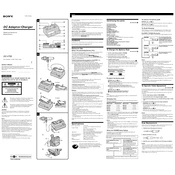
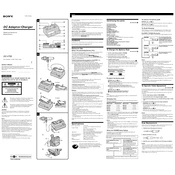
To connect your Sony DC-V700 to a Wi-Fi network, navigate to 'Settings' > 'Network Settings' > 'Wi-Fi Setup'. Select your network from the list and enter the password when prompted.
If your Sony DC-V700 is not charging, ensure the power adapter is securely connected and check for any damage to the cable. Try using a different power outlet and verify that the device is not overheating.
To reset the Sony DC-V700 to factory settings, go to 'Settings' > 'System' > 'Reset Options' > 'Factory Data Reset'. Confirm your selection to complete the reset process.
Use a microfiber cloth slightly dampened with water or a screen-safe cleaning solution to gently wipe the screen. Avoid using paper towels or rough materials that could scratch the surface.
To update the firmware, connect the device to Wi-Fi, go to 'Settings' > 'System' > 'Software Update' and follow the on-screen instructions to download and install the latest firmware.
Overheating can be caused by prolonged use, exposure to direct sunlight, or running intensive applications. Ensure proper ventilation and take breaks during extended use.
To extend battery life, reduce screen brightness, disable unnecessary background apps, and use power-saving modes when available. Charge the device using the original charger.
If the touch screen is unresponsive, restart the device. If the issue persists, check for software updates or perform a factory reset. Ensure the screen is clean and dry.
Connect your Sony DC-V700 to your computer using a USB cable. Select 'File Transfer' mode on the device, then drag and drop files between the device and your computer.
To improve audio quality, adjust the equalizer settings under 'Audio Settings', use high-quality audio files, and ensure that the device is not obstructed or muffled.