Sony DC-V515A Operating Instructions
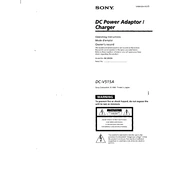
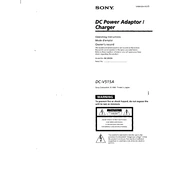
To set up your Sony DC-V515A, first charge the battery fully using the supplied charger. Insert the battery and memory card into their respective slots. Turn on the camera by pressing the power button and follow the on-screen instructions to set the date, time, and language.
If your Sony DC-V515A is not turning on, ensure that the battery is charged and properly inserted. Try removing the battery and memory card, wait a few minutes, and then reinsert them. If the problem persists, perform a reset by holding down the power button for 15 seconds.
To transfer photos, connect the Sony DC-V515A to your computer using a USB cable. Once connected, turn on the camera. Your computer should recognize the device and prompt you to import photos. Alternatively, you can remove the memory card and use a card reader to transfer files.
To clean the lens, use a soft, dry microfiber cloth. Gently wipe in a circular motion to remove dust or smudges. Avoid using liquids or rough materials that could scratch the lens. For stubborn spots, use a lens cleaning solution applied to the cloth.
To update the firmware, visit the Sony support website and download the latest firmware update for the DC-V515A. Follow the instructions provided, usually involving transferring the update file to a memory card and running the update process via the camera's menu.
Poor image quality in low light may be due to high ISO settings or insufficient exposure time. Switch to manual mode and adjust the ISO to a lower setting, open the aperture, and increase the exposure time to allow more light into the sensor. Consider using a tripod to stabilize the camera.
To reset the camera to factory settings, go to the Settings menu, locate the 'Reset' option, and select 'Initialize'. Confirm the reset process when prompted. This will restore all settings to their default values.
If the autofocus is not working, ensure that the lens is switched to autofocus mode. Check the settings to ensure autofocus is enabled. Clean the lens contacts and check for any obstructions. If the problem continues, try performing a camera reset.
To extend battery life, reduce the LCD screen brightness, turn off Wi-Fi and other wireless features when not in use, and use the viewfinder instead of the screen for previewing shots. Additionally, turn off the camera when not in use and keep the battery stored in moderate temperatures.
To enable continuous shooting mode, access the camera's shooting settings menu. Select the Drive Mode option and choose 'Continuous Shooting'. This will allow you to capture multiple shots in quick succession by holding down the shutter button.