Sony DC-V500 Operating Instructions
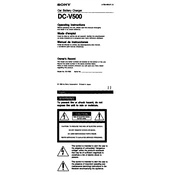
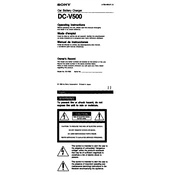
To reset the Sony DC-V500 to factory settings, navigate to the 'Settings' menu, select 'Initialize', and then choose 'Factory Reset'. Confirm your selection to complete the reset process.
If the Sony DC-V500 is not turning on, ensure that the battery is fully charged and properly inserted. If the issue persists, try using a different battery or check the battery contacts for any dirt or debris.
To transfer photos, connect the Sony DC-V500 to your computer using a USB cable. Make sure the camera is turned on and set to 'Mass Storage' mode. Your computer should recognize the camera, allowing you to access and transfer files.
To clean the lens, use a soft, dry microfiber cloth. Gently wipe the lens in a circular motion. For stubborn spots, use a lens cleaning solution applied to the cloth, not directly on the lens.
To improve battery life, reduce the LCD screen brightness, disable unnecessary features like Wi-Fi, and ensure the camera is turned off when not in use. Keeping the battery at room temperature also helps extend its life.
If the memory card is not recognized, ensure it is properly inserted. Try reformatting the card in the camera. If the problem continues, test with a different card to determine if the issue is with the card or the camera.
To update the firmware, visit the Sony support website and download the latest firmware for the DC-V500. Follow the provided instructions, which typically involve transferring the update file to a memory card and running the update from the camera's menu.
Yes, the Sony DC-V500 can be used as a webcam. Connect the camera to your computer via USB and use software like Sony's Imaging Edge Webcam to enable webcam functionality.
Blurry images may result from camera shake, incorrect focus, or low light conditions. To fix this, use a tripod, ensure the camera is focused correctly, and increase the shutter speed or ISO setting in low light.
To clean the camera body, use a soft, dry cloth to gently wipe the exterior. Avoid using harsh chemicals that may damage the surface. Regularly check and clean the battery and memory card compartments to prevent dust accumulation.