Sony DC-V30 Operating Instructions
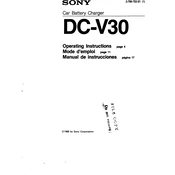
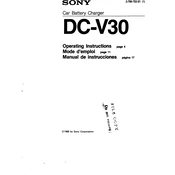
To connect your Sony DC-V30 to a Wi-Fi network, go to the settings menu, select 'Network Settings', then 'Wi-Fi Setup'. Choose your network from the list and enter the password if prompted.
First, try restarting the device. If the issue persists, check the display settings to ensure they are configured correctly. If necessary, perform a factory reset or contact Sony support for further assistance.
To perform a factory reset on your Sony DC-V30, go to 'Settings', select 'System', then 'Reset Options'. Choose 'Erase all data (factory reset)' and confirm your selection.
Ensure the charger and cable are functioning by testing with another device. Clean the charging port and try again. If the problem remains, consider replacing the battery or contacting Sony support.
To update the firmware, connect your Sony DC-V30 to Wi-Fi, go to 'Settings', then 'About device', and select 'Software Update'. Follow the on-screen instructions to download and install updates.
Use a soft, lint-free cloth to gently wipe the lens. For stubborn smudges, lightly dampen the cloth with a lens-cleaning solution. Avoid using rough materials or excessive force.
Connect your Sony DC-V30 to your computer using a USB cable. The device should appear as a removable drive. Open the drive, navigate to the DCIM folder, and copy the images to your computer.
Use a higher ISO setting to increase sensitivity to light, and open the aperture wide. A slower shutter speed can also help capture more light, but consider using a tripod to avoid blur.
To set the timer, go to the camera settings, select 'Timer', and choose the desired delay (e.g., 2 seconds, 10 seconds). Then, frame your shot and press the shutter button.
Regularly clean the body and lens with appropriate cleaning materials, check for firmware updates, store in a cool, dry place, and handle with care to ensure longevity and performance.