Sony DAV-LF1 Operating Instructions
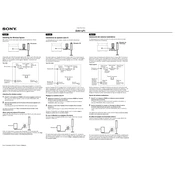
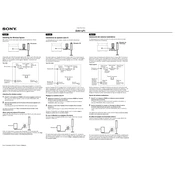
To reset your Sony DAV-LF1 to factory settings, turn off the system. Then, press and hold the STOP and FUNCTION buttons on the device simultaneously until 'RESET' appears on the display. Release the buttons to complete the reset process.
First, check the speaker connections to ensure they are secure. Then, verify that the correct input source is selected and the volume is not muted. If the problem persists, try resetting the system or checking for any system updates.
Connect the HDMI or optical cable from the Sony DAV-LF1 to your TV's corresponding input. Make sure the TV is set to the correct input source. You may also need to adjust audio settings on the TV to output sound to the home theater system.
Regularly dust the exterior surfaces with a soft, dry cloth. Avoid using harsh chemicals. Periodically check and secure all cable connections. Ensure proper ventilation around the unit to prevent overheating.
Visit the official Sony support website and download the latest firmware for the DAV-LF1 model. Follow the instructions provided to install the update, which typically involves transferring the update to a USB drive and connecting it to the system.
Check if the remote control batteries need replacement. Ensure there are no obstructions between the remote and the system. If the problem persists, try resetting the remote by removing the batteries and pressing all buttons for a few seconds.
Ensure that all cables are securely connected. Access the audio settings menu on the DAV-LF1 and adjust the 'Audio Sync' feature to align the audio with the video. Check for any firmware updates that might resolve synchronization issues.
The Sony DAV-LF1 does not natively support Bluetooth connectivity. Consider using a Bluetooth adapter connected to the audio input if you wish to stream audio wirelessly from Bluetooth-enabled devices.
Use a DVD lens cleaning disc specifically designed for optical lenses. Follow the instructions provided with the cleaning disc to gently clean the lens and improve playback performance.
The 'PROTECT' message indicates a possible short circuit or speaker wire issue. Turn off the system and check all speaker connections for any loose or damaged wires. Resolve any issues before turning the system back on.