Sony DAV-FR1 Operating Instructions
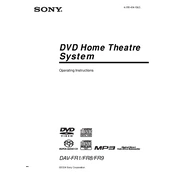
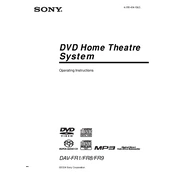
To connect your Sony DAV-FR1 to a TV, use an HDMI cable for the best quality. Connect one end of the HDMI cable to the HDMI OUT port on the DAV-FR1 and the other end to an HDMI IN port on your TV. Ensure the TV is set to the correct HDMI input for viewing.
First, ensure the system is not muted and the volume is turned up. Check all cable connections between the system and speakers. Verify the correct input source is selected. If using external devices, ensure they are properly connected and configured.
Ensure the system is powered on. If the tray is still stuck, turn off the unit, unplug it, and wait a few minutes before plugging it back in and trying again. If the problem persists, the unit may require servicing.
To reset the DAV-FR1, press and hold the STOP button on the unit until 'RESET' appears on the display. This will revert the system to default settings. Make sure to back up any custom settings before performing a reset.
The Sony DAV-FR1 is designed to work with wired speakers. To use wireless speakers, you would need a wireless speaker kit compatible with the system's audio outputs.
Use a DVD lens cleaning disc, which can be purchased at most electronics stores. Follow the instructions provided with the cleaning disc to avoid damaging the lens.
The Sony DAV-FR1 supports DVD-Video, DVD-R/RW, CD, CD-R/RW, and VCD formats. Ensure your media is in one of these formats for compatibility.
Position the speakers correctly according to the manual, ensuring they are at ear level and facing the listening area. Customize the sound settings using the equalizer and sound modes available on the system to suit your preferences.
Ensure the USB device is formatted in FAT32 or NTFS, as these are the supported file systems. Check if the USB device is properly connected and not corrupted. Try using a different USB port or device if the issue persists.
Currently, the Sony DAV-FR1 does not support firmware updates via USB or online. For any updates, contact Sony customer support or refer to the official website for guidance.