Sony DAV-C450 Operating Instructions
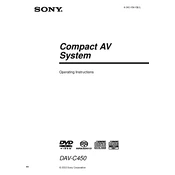
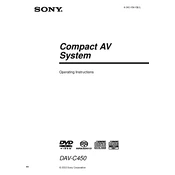
To reset the Sony DAV-C450 to factory settings, turn off the unit and then press and hold the "STOP" button on the front panel while pressing the "POWER" button. Release both buttons when "INITIAL" appears on the display.
Ensure the unit is turned on. Press the "EJECT" button on the remote control. If it still doesn't open, unplug the unit for a few minutes, plug it back in, and try again. If the problem persists, service may be required.
Connect the video output of the DAV-C450 to the video input of your TV using the supplied video cable. For better quality, use an S-Video cable if your TV supports it.
Check if the rear speakers are properly connected. Ensure the surround sound mode is enabled and not set to stereo. Also, verify that the volume level is adequate and not muted.
Position the speakers correctly according to the room layout. Use quality speaker cables and ensure all connections are secure. Use the system's equalizer settings to adjust the audio profile to your preference.
Use a DVD lens cleaning disc available at electronic stores. Insert the disc and follow the on-screen instructions. Avoid using liquid cleaners or opening the unit, which can void the warranty.
Check that the power cable is securely connected and the outlet is functional. Try a different outlet if necessary. If the system still won't turn on, it may need professional service.
The DAV-C450 does not support direct smartphone connections via Bluetooth or USB. However, you can connect an external device using auxiliary cables through the audio input ports.
The Sony DAV-C450 does not support firmware updates via user intervention. Ensure your device functions correctly by following maintenance tips and consulting a professional if issues arise.
Verify that the DVD is clean and not damaged. Ensure the video connections between the DAV-C450 and the TV are secure. Try a different DVD to determine if the issue is with the disc or the player.