Sony D-802K Operating Instructions
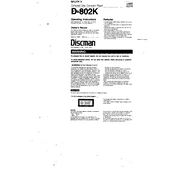
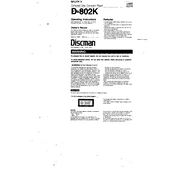
To connect the Sony D-802K to an external amplifier, use the line-out ports on the D-802K. Connect these to the line-in ports on your amplifier using appropriate cables. Ensure both devices are powered off during connection.
First, check the power cable and ensure it is securely connected to both the device and the power source. If using batteries, verify they are correctly inserted and have sufficient charge. If the problem persists, consult the user manual for further troubleshooting steps.
Use a lens cleaning kit specifically designed for optical lenses. Avoid using abrasive materials. Gently wipe the lens with a microfiber cloth dampened with a lens cleaning solution.
Visit the official Sony support website and download the latest firmware for the D-802K. Follow the provided instructions to install the update, typically involving connecting the device to your computer via USB.
Store the Sony D-802K in a cool, dry place away from direct sunlight. Use a protective case or cover to prevent dust accumulation and avoid placing heavy objects on top of it.
Ensure the audio settings are optimized for your listening environment. Use high-quality audio cables and check the speaker connections. Consider using an external DAC for enhanced audio performance.
Ensure the device is in a well-ventilated area and not exposed to direct sunlight. Remove any obstructions blocking the ventilation. If the problem persists, contact Sony support for guidance.
To reset the Sony D-802K, locate the reset option in the device's menu settings. Follow the on-screen instructions to perform a factory reset, which will restore default settings.
Perform regular checks every 3-6 months. Clean the exterior and lens, inspect cables for wear, and test all functions to ensure optimal performance.
Check all audio connections for secure attachment. Ensure the audio source is not causing distortion. Try using different cables or inputs to isolate the issue. If distortion persists, consult a professional technician.