Sony CSS-B100 Operating Instructions
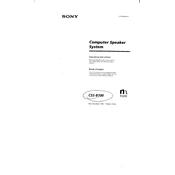
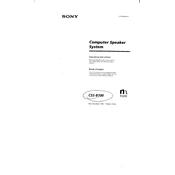
To connect your camera to the Sony CSS-B100, align the camera's connectors with the dock's connectors and gently place the camera onto the dock until it clicks into place. Ensure the dock is powered via a compatible power adapter.
First, check if the power adapter is securely connected to the dock and plugged into a working outlet. Ensure the camera is properly seated on the dock. If the issue persists, try using a different power adapter.
Yes, you can transfer photos by connecting the dock to your computer via a USB cable. Ensure the camera is docked properly, and the computer recognizes the device. Follow on-screen prompts to transfer files.
To clean the Sony CSS-B100, unplug it from the power source and use a dry, soft cloth to gently wipe the surfaces. Avoid using liquids or abrasive materials that could damage the dock.
The Sony CSS-B100 is compatible with specific Sony camera models. Refer to the product manual or Sony's official website to check compatibility with your camera model.
A steady light indicates the dock is powered and charging. A blinking light may indicate a charging error or a connection issue. Refer to the user manual for detailed indicator descriptions.
Connect the dock to your computer and ensure the camera is docked. Use the camera's firmware update software on your computer, which will guide you through the update process.
Check the USB connection between the dock and your computer. Try using a different USB port or cable. Ensure that the camera is properly docked and powered. Restart your computer if necessary.
Keep the dock clean and free from dust. Use it in a dry and stable environment. Avoid exposing it to extreme temperatures. Regularly check for firmware updates and ensure proper handling of the dock and camera.
Unplug the dock from the power source and check for any loose parts or debris. If the noise persists, contact Sony support for further assistance, as this may indicate a hardware issue.