Sony CPD-L181 Operating Instructions
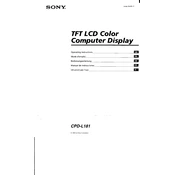
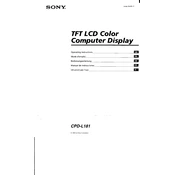
To adjust the brightness and contrast on your Sony CPD-L181, use the control buttons located on the front panel of the monitor. Access the on-screen menu and navigate to the 'Brightness' and 'Contrast' options to make adjustments.
First, ensure that the monitor is properly connected to the power source and the computer. Check the power and video cables for any damage. If everything is connected properly, try using a different cable or port. Also, ensure that the computer is turned on.
Yes, the Sony CPD-L181 can be mounted on a wall. Ensure you use a compatible VESA wall-mount kit and follow the manufacturer's instructions for safe installation.
To clean the screen, use a soft, dry microfiber cloth to gently wipe the surface. Avoid using any harsh chemicals or abrasive materials. If necessary, slightly dampen the cloth with water or a screen cleaning solution.
The recommended resolution for the Sony CPD-L181 monitor is 1280 x 1024 at 60Hz for optimal display quality.
Flickering can be caused by a loose cable connection, incorrect refresh rate settings, or electromagnetic interference. Ensure all cables are secure, and check your display settings to ensure the refresh rate is set to 60Hz.
To reset the monitor settings to default, access the on-screen menu, navigate to the settings or options menu, and select the 'Reset' option. Confirm the reset if prompted.
Begin by checking the color settings in the monitor's menu. Ensure your graphics card drivers are updated. You may also need to calibrate the monitor using built-in or third-party software for accurate color representation.
Yes, the Sony CPD-L181 can be connected to modern devices using appropriate adapters or converters if the devices do not support VGA connections natively.
Check the video cable connections and ensure they are secure. Verify that the display settings, such as resolution and refresh rate, are correctly configured. If the issue persists, try using a different display cable or port.