Sony CPD-G220R Operating Instructions
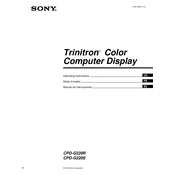
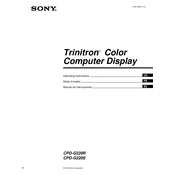
To adjust the screen resolution on the Sony CPD-G220R, go to your computer's display settings. Choose a resolution that matches the monitor's native resolution for optimal display quality.
Ensure that the video cable is securely connected to both the monitor and the computer. Check if the correct input source is selected on the monitor. Restart the computer if necessary.
Adjust the monitor's position to avoid direct light sources and close blinds or curtains to minimize ambient light. Additionally, consider using an anti-glare screen protector.
To degauss the monitor, access the monitor's on-screen display menu and navigate to the degauss option. Select it and follow the prompts to complete the process.
Turn off the monitor and unplug it. Use a soft, lint-free cloth slightly dampened with water or a mild cleaning solution. Gently wipe the screen without applying excessive pressure.
Check the video cable for any damage or looseness. Access the monitor's color settings and reset to default. If the problem persists, consider calibrating the monitor or seeking professional assistance.
Open your computer's display settings and navigate to the advanced display settings. Select the monitor and choose a compatible refresh rate from the list provided.
Yes, use the monitor's on-screen display menu to access the brightness and contrast settings. Adjust them to your preference using the monitor's control buttons.
Ensure that the power cable is properly connected and the outlet is functional. Check the monitor's power button and see if there is an indicator light. If the issue persists, try a different power cable or outlet.
Access the monitor's on-screen display menu and navigate to the reset option. Select it to restore the monitor to its default factory settings.