Sony CPD-G200 Operating Instructions
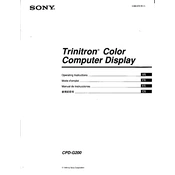
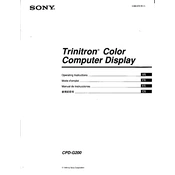
To adjust screen settings, use the control buttons located on the front panel of the monitor. You can navigate the on-screen display menu to adjust brightness, contrast, and other screen parameters.
Ensure the power cable is securely connected and the power outlet is functioning. Check if the power button is pressed. If the issue persists, consider testing with a different power cable or contacting Sony support.
Flickering can be caused by a loose cable connection or incorrect refresh rate settings. Ensure all cables are securely connected and set the refresh rate to the recommended setting in your computer's display settings.
To clean the screen, turn off the monitor and use a soft, dry cloth. For stubborn stains, lightly dampen the cloth with water or a screen-cleaning solution. Avoid using harsh chemicals or spraying liquids directly onto the screen.
The optimal resolution for the Sony CPD-G200 monitor is 1600x1200 at 85Hz. Ensure your computer's display settings match this resolution for the best image quality.
Connect the monitor to your computer using the VGA cable provided. Ensure both ends are securely connected to the monitor and the computer's VGA port. Power on the monitor and then the computer.
Discoloration can be caused by magnetic interference or incorrect color settings. Ensure there are no magnetic devices near the monitor and use the on-screen menu to recalibrate the monitor's color settings.
To reduce glare, adjust the monitor's position to minimize reflections from windows and overhead lights. You can also use an anti-glare screen filter if necessary.
The Sony CPD-G200 monitor does not have built-in speakers. You will need to connect external speakers to your computer's audio output for sound.
To reset the monitor to factory settings, access the on-screen display menu, navigate to the reset option, and follow the prompts to restore default settings.