Sony CPD-E500 Operating Instructions
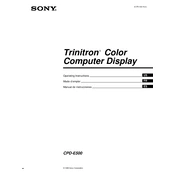
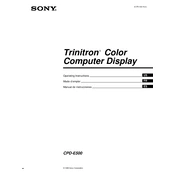
To adjust the screen resolution, go to your computer's display settings. Right-click on the desktop, select 'Display settings', and then choose the resolution that best fits your needs. Ensure that the chosen resolution is supported by the Sony CPD-E500.
Flickering can be caused by a low refresh rate. Access the display settings and set the refresh rate to 75Hz, which is optimal for the CPD-E500. Also, check for any loose cables or electromagnetic interference from nearby devices.
Use a soft, lint-free cloth slightly dampened with water. Avoid using any harsh chemicals or abrasive materials. Gently wipe the screen to remove dust and fingerprints. Ensure the monitor is turned off and unplugged during cleaning.
First, ensure that the power cable is securely connected to both the monitor and the power outlet. Check if the outlet is functional by testing it with another device. If the monitor still doesn’t turn on, try a different power cable.
For general usage, a brightness setting of 50% and a contrast setting of 70% are recommended. However, these settings can be adjusted based on personal preference and ambient lighting conditions.
To reset to factory settings, press the "Menu" button on the monitor. Navigate to the 'Reset' option using the arrow keys and press the 'Select' button. Confirm the reset when prompted.
A black border can occur if the display settings are not properly configured. Adjust the horizontal and vertical size settings in the monitor's on-screen menu to fit the image to the screen edges.
Use the monitor's on-screen menu to adjust the color temperature to a warmer setting, which can reduce eye strain. Take regular breaks using the 20-20-20 rule: every 20 minutes, look at something 20 feet away for 20 seconds.
Check the video cable connections for any damage or loose connections. Access the monitor's color settings and try resetting them to default. If the issue persists, consider degaussing the monitor from the on-screen menu.
Use the monitor's on-screen display menu to navigate to the position settings. From there, you can adjust the horizontal and vertical position of the display to ensure it is centered on the screen.