Sony CPD-210GS Operating Instructions
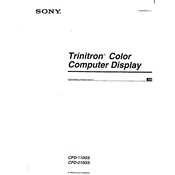
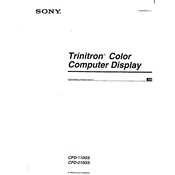
To adjust the screen brightness on your Sony CPD-210GS, use the brightness control knob located at the front of the monitor. Rotate the knob clockwise to increase brightness and counterclockwise to decrease it.
Flickering can be caused by incorrect refresh rates. Ensure the refresh rate is set to 60Hz in your computer's display settings. If the issue persists, check the video cable connections and try using a different cable if necessary.
The Sony CPD-210GS has an automatic degauss function that activates when the monitor is powered on. To manually degauss, turn the monitor off, wait a few minutes, and then turn it back on.
The recommended resolution for the Sony CPD-210GS is 1024x768 at a refresh rate of 60Hz for optimal display quality.
To clean the screen, turn off the monitor and unplug it. Use a soft, lint-free cloth slightly dampened with water or a mild screen cleaner. Gently wipe the screen, avoiding excessive pressure.
Check if the power cable is securely connected to both the monitor and the power outlet. Ensure that the power button is pressed. If the monitor still doesn't turn on, try using a different power cable or outlet.
The "No Signal" message indicates that the monitor is not receiving a video signal from the computer. Check that the video cable is securely connected to both the monitor and the computer. Ensure the computer is powered on.
Use the horizontal and vertical position controls located in the monitor's on-screen display (OSD) menu. Navigate the menu using the monitor's control buttons to adjust the screen position accordingly.
Yes, the Sony CPD-210GS can be connected to a modern computer using a VGA to HDMI adapter if your computer lacks a VGA port. Ensure all connections are secure for proper functionality.
Distorted colors can be corrected by using the monitor's color calibration settings found in the OSD menu. Additionally, check the video cable for any damage and ensure it is properly connected.