Sony CPD-1320 Operating Instructions
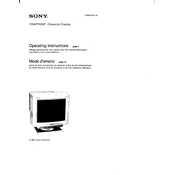
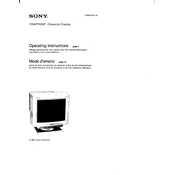
To adjust the screen brightness on the Sony CPD-1320, use the brightness control knob located on the front panel of the monitor. Turn the knob clockwise to increase brightness and counterclockwise to decrease it.
If the screen display is flickering, check the monitor's connection to the computer. Ensure the cable is securely connected. If the problem persists, try adjusting the refresh rate in your computer's display settings to match the monitor's specifications.
To clean the screen, turn off the monitor and unplug it. Use a soft, lint-free cloth slightly dampened with water. Gently wipe the screen to remove dust and fingerprints. Avoid using any harsh chemicals or abrasive materials.
If there is no display, ensure that the monitor is properly connected to a power source and that the power button is turned on. Check the signal cable connection between the monitor and the computer. If the problem continues, test with another cable or connect the monitor to a different computer to isolate the issue.
The recommended screen resolution for the Sony CPD-1320 is 1024x768 at 75Hz. Adjust the resolution and refresh rate in your computer's display settings for optimal performance.
To reduce glare on your monitor screen, adjust the monitor's position to minimize reflections from windows or overhead lights. You can also use an anti-glare screen filter for additional protection.
A slight buzzing noise can be normal due to the monitor's internal components. However, if the noise is loud or unusual, it may indicate an issue with the monitor's power supply or other components. Consult a professional technician for diagnosis.
To adjust the color settings, use the on-screen display (OSD) menu. Access the menu using the buttons on the front panel, then navigate to the color settings to adjust the red, green, and blue levels according to your preference.
If the monitor displays a distorted image, check the video cable for any damage and ensure a secure connection. Adjust the resolution and refresh rate settings on your computer. If the distortion persists, try using a different video cable or port.
Regular maintenance such as cleaning the screen and ensuring proper ventilation should be performed every few months. Additionally, inspect cables and connections periodically to ensure they are in good condition.