Sony CPD-1304 Operating Instructions
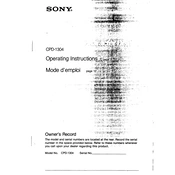
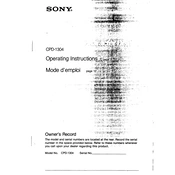
To adjust the screen brightness on your Sony CPD-1304, locate the brightness control knob on the front panel of the monitor. Rotate the knob clockwise to increase brightness or counterclockwise to decrease it.
If the image is distorted, first check the video cable connections to ensure they are secure. If the problem persists, try adjusting the horizontal and vertical hold controls located on the back of the monitor.
To reduce glare, position your monitor so that it is not directly facing a light source. Additionally, consider using an anti-glare screen protector.
Regularly clean the monitor's screen with a soft, dry cloth to remove dust. Avoid using liquid cleaners. Ensure that the ventilation slots are not blocked to prevent overheating.
Ensure that the power cable is securely connected to both the monitor and the power outlet. Check if the outlet is working by testing it with another device. If the problem persists, the monitor may require professional repair.
Yes, you can connect the Sony CPD-1304 to a modern computer using a VGA to HDMI adapter if your computer lacks a VGA port. Ensure that the adapter supports analog signal conversion.
The recommended resolution for optimal display quality on the Sony CPD-1304 is 1024x768 at 60Hz.
To degauss the monitor, press the degauss button typically located on the front panel. Allow the monitor a few seconds to complete the degaussing process.
First, try adjusting the color settings through the on-screen menu. If the issue continues, degauss the monitor using the front panel button. Persistent issues might require professional calibration.
When transporting the monitor, ensure it is powered off and unplugged. Use the original packaging if available, or wrap it in bubble wrap and place it in a sturdy box, securing it to prevent movement.