Sony CPD-1201 Operating Instructions
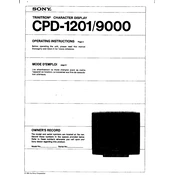
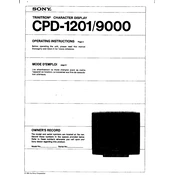
To adjust the screen resolution on the Sony CPD-1201, access the display settings on your computer. Right-click on the desktop, select 'Display settings', and choose the desired resolution from the available options.
If your Sony CPD-1201 monitor is displaying a blurry image, check the video cable connections for any loose or damaged cables. Ensure the resolution is set to the monitor's native resolution, and adjust the focus and clarity using the monitor's on-screen display (OSD) menu.
To clean the screen of your Sony CPD-1201 monitor, turn off and unplug the monitor. Use a soft, lint-free cloth slightly dampened with water or a screen cleaner. Gently wipe the screen, avoiding excessive pressure to prevent damage.
If your Sony CPD-1201 monitor is not powering on, check the power cable and ensure it is securely connected. Verify that the power outlet is working by testing it with another device. If the issue persists, there may be an internal fault requiring professional repair.
To access the on-screen display (OSD) menu on your Sony CPD-1201 monitor, press the 'Menu' button located on the front or side panel of the monitor. Use the navigation buttons to select and adjust settings as needed.
If your Sony CPD-1201 monitor displays 'no signal', ensure that the video cable is properly connected to both the monitor and the computer. Check that the computer is powered on and not in sleep mode. Test with another cable or port if available.
To reduce glare on your Sony CPD-1201 monitor, position the monitor away from direct light sources or windows. Use an anti-glare screen filter if necessary, and adjust the monitor's angle and brightness settings to minimize glare.
To maintain your Sony CPD-1201 monitor, regularly clean the screen and casing, keep the monitor in a cool, dry environment, and avoid exposing it to direct sunlight. Ensure proper ventilation and avoid blocking the monitor's vents.
To adjust the color settings on your Sony CPD-1201 monitor, access the on-screen display (OSD) menu by pressing the 'Menu' button. Navigate to the color settings section and adjust the RGB values or use preset color modes to achieve the desired output.
Color distortion on your Sony CPD-1201 monitor could be caused by magnetic interference from nearby electronic devices. Move any such devices away, and use the monitor's degauss function from the OSD menu to reset the color alignment.