Sony CPD-100ES Operating Instructions
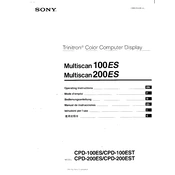
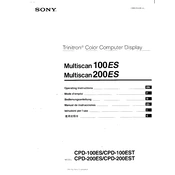
To adjust the screen brightness on the Sony CPD-100ES, locate the brightness control knob on the front panel of the monitor. Turn the knob clockwise to increase brightness and counterclockwise to decrease it.
If your screen is flickering, check the refresh rate settings on your computer. Ensure it is set to 60Hz or higher. Also, verify that the VGA cable is securely connected and not damaged.
To clean the screen, turn off the monitor and unplug it. Use a soft, lint-free cloth slightly dampened with water or a screen cleaner. Gently wipe the screen in circular motions. Avoid using paper towels or abrasive materials.
If the monitor is not displaying an image, ensure that it is powered on and the power cable is properly connected. Check that the video cable is securely connected to both the monitor and the computer. Test the monitor with another computer to determine if the issue is with the monitor or the original computer.
To adjust the screen resolution, go to the display settings on your computer. Recommended resolutions for the Sony CPD-100ES are typically 800x600 or 1024x768. Select the resolution that looks best to you and apply the changes.
If you hear a buzzing sound, it could be due to electrical interference or a faulty component. Ensure the power cable is properly grounded. Try plugging the monitor into a different power outlet. If the issue persists, contact a professional technician for further diagnosis.
To reset the monitor to factory settings, locate the reset button or option in the monitor's on-screen menu. Follow the on-screen instructions to complete the reset process.
The Sony CPD-100ES uses a VGA connection, which may require an adapter to connect to modern computers with HDMI or DisplayPort outputs. Ensure your computer's graphics card supports analog signals.
To dispose of an old Sony CPD-100ES, take it to a certified electronics recycling center. Do not dispose of it with regular household waste, as it contains materials that require special handling.
Inaccurate color display can be caused by incorrect color settings. Access the monitor's on-screen display menu and adjust the color balance settings. Ensure that the VGA cable is properly connected and not damaged.