Sony CMT-M90DVD Operating Instructions
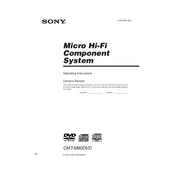
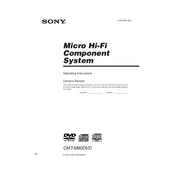
To reset the Sony CMT-M90DVD to factory settings, turn off the system, press and hold the "STOP" button on the main unit, and then press the "POWER" button. Release both buttons after a few seconds.
Ensure the system is powered on, and try pressing the "OPEN/CLOSE" button again. If it still does not open, check for any obstructions and ensure the system is not in "LOCK" mode.
To improve radio reception, extend the FM antenna fully and adjust its position. For AM, reorient the unit or use an external AM antenna if available.
Yes, the Sony CMT-M90DVD can play MP3 files. Ensure that the MP3 files are burned onto a CD-R/RW disc in a supported format.
You can program up to 25 tracks in a playlist on the Sony CMT-M90DVD. Use the "PROGRAM" button to set your desired tracks.
Use a commercially available lens cleaner specifically designed for CD/DVD players. Follow the instructions provided with the cleaner for optimal results.
First, check and replace the batteries if necessary. Ensure there are no obstructions between the remote and the unit. Try resetting the remote by removing the batteries and pressing all buttons before reinserting the batteries.
The Sony CMT-M90DVD has speaker terminals on the back. Connect the speaker wires to the corresponding terminals, ensuring correct polarity. Use speakers with the appropriate impedance rating as specified in the manual.
Ensure the DVD is clean and free of scratches. Check that the DVD region code is compatible with the player. If issues persist, try resetting the player and ensuring the firmware is up to date.
Yes, you can connect your smartphone to the Sony CMT-M90DVD using an audio cable with a 3.5mm jack to RCA connectors, plugging it into the "AUDIO IN" ports on the back of the unit.