Sony CDX-646 v2 Operating Instructions
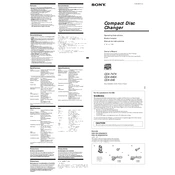
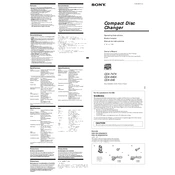
To reset the Sony CDX-646 to factory settings, press and hold the reset button located on the front panel until the display shows 'RESET'. This will clear all current settings and restore default configurations.
First, ensure that the CD is clean and not damaged. If the issue persists, try cleaning the CD player lens with a lens cleaning disc. If the problem continues, it may require professional servicing.
To change the display language, press the 'Menu' button, navigate to 'Settings', then select 'Language'. Choose your preferred language from the list and confirm your selection.
Check if the volume is turned up and the mute function is not activated. Ensure all speaker connections are secure and functioning. If using an external amplifier, verify its power and connections.
Extend the car's antenna fully and ensure it is properly connected. Avoid using the radio in areas with interference sources, and consider installing a signal booster if necessary.
Regularly clean the unit's exterior and use a lens cleaning disc periodically to maintain the optical lens. Keep discs clean and stored properly to avoid dirt accumulation.
The Sony CDX-646 supports auxiliary input. Use a 3.5mm audio cable to connect your smartphone to the AUX input jack on the unit for audio playback.
Press the 'Menu' button and select 'Clock Settings'. Use the control dial to set the hours and minutes, and confirm the time by pressing the 'Enter' button.
Check the unit's power supply and connections. If the display is dim, adjust the brightness settings. If the issue persists, the unit might need servicing by a professional technician.
Check Sony's official website for any firmware updates. Follow the provided instructions to download the firmware file to a USB drive and connect it to the unit, then follow the on-screen prompts to complete the update.