Sony CDP-CE105 Operating Instructions
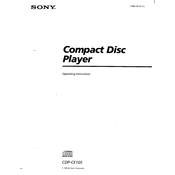
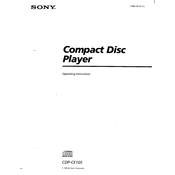
To connect the Sony CDP-CE105 to your audio system, use RCA audio cables. Connect the red and white plugs to the corresponding 'Audio Out' jacks on the CD player and the 'Audio In' jacks on your amplifier or receiver.
First, check if the power cord is securely plugged into the outlet and the player. Ensure the outlet is working by testing it with another device. If the CD player still doesn't power on, check the fuse in the player, but consider contacting a professional technician if necessary.
To clean the laser lens, use a CD lens cleaner that is compatible with CD players. Follow the instructions on the lens cleaner package. Avoid opening the player to clean the lens manually, as this can void warranties and cause damage.
Skipping tracks can be caused by a dirty or damaged disc, a dirty lens, or mechanical issues. Try cleaning the disc and lens first. If the problem persists, consider having the player serviced to check for mechanical issues.
To switch between discs on the Sony CDP-CE105, use the 'Disc Skip' button on the front panel or remote control. This will cycle through the discs in the player.
Regular maintenance includes cleaning the exterior with a soft cloth, using a lens cleaner CD periodically, and ensuring the player is kept in a dust-free environment. Avoid using harsh chemicals or solvents.
To improve sound quality, ensure all connections are secure and use high-quality audio cables. Additionally, place the CD player on a stable surface to minimize vibrations and consider using an external DAC for enhanced audio performance.
If the CD tray won't open or close, first check for any physical obstruction. If none are found, try gently pressing the eject button multiple times. Unplugging the player for a few minutes and plugging it back in can reset the mechanism. If problems persist, seek professional repair.
To reset the Sony CDP-CE105, unplug the power cord for several minutes, then plug it back in. This will reset the player to its default settings. Note that this method does not apply to settings stored in memory.
If there's no sound, check that the audio cables are properly connected and the amplifier or receiver is set to the correct input. Also, ensure that the mute function on the amplifier or receiver is not activated.