Sony CDP-CA80ES Operating Instructions
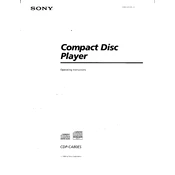
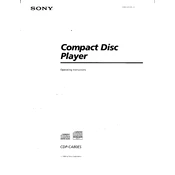
To reset the Sony CDP-CA80ES to its factory settings, turn off the power by pressing the power button. Then, press and hold the 'STOP' button while turning the power back on. Release the 'STOP' button after a few seconds. This will reset the player to its original factory settings.
First, ensure the disc is clean and free from scratches. Try another disc to rule out disc issues. If the problem persists, clean the laser lens using a CD lens cleaner. If the issue continues, it may require professional servicing.
To clean the exterior, use a soft, dry cloth. If necessary, slightly dampen the cloth with water or a mild detergent solution. Avoid using any abrasive cleaners, solvents, or alcohol-based products that could damage the finish.
Check all audio connections to ensure they are properly connected. Verify that the amplifier or receiver is set to the correct input source. Additionally, ensure that the volume is turned up and not muted. If using a digital connection, ensure the settings match your audio system's requirements.
Yes, the CDP-CA80ES can be connected to a modern AV receiver using either the analog RCA outputs or a digital connection (optical or coaxial), depending on the available inputs on your AV receiver.
To play a specific track, use the numeric keypad on the remote control to enter the track number directly. Alternatively, use the 'AMS' (Automatic Music Sensor) dial on the player to navigate to the desired track and press 'PLAY'.
The 'Repeat' function allows you to continuously play a single track, a disc, or all discs in the changer. Press the 'REPEAT' button on the remote control to cycle through the available options and select the desired repeat mode.
Ensure the CD is clean and free of scratches. Check that the player is on a stable surface to prevent vibrations. If the problem persists, clean the laser lens with a CD lens cleaner. Persistent issues may require professional servicing.
The 'Custom File' feature allows you to store specific information about your CDs, such as text labels or program order, directly into the player's memory. This feature enhances the user experience by providing easy access to personalized settings.
Routinely clean the exterior and ensure the CD tray is free of dust and debris. Avoid forcing the tray or overloading it with CDs. Periodically use a CD lens cleaner to maintain optimal performance of the laser lens.