Sony CDP-C90ES Operating Instructions
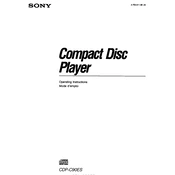
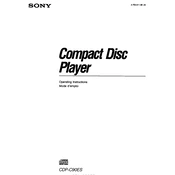
To change the playback mode on the Sony CDP-C90ES, use the 'Play Mode' button on the front panel. You can cycle through modes like repeat, shuffle, and program by pressing this button.
First, ensure the disc is clean and free of scratches. If the issue persists, try cleaning the laser lens gently with a lens cleaning disc. If the problem continues, it may require professional servicing.
Use RCA cables to connect the 'Audio Out' ports on the back of the CD player to the 'CD In' ports on your amplifier. Ensure the connections are secure and the amplifier is set to the correct input source.
To reset the player to its factory settings, turn off the unit and then press and hold the 'Stop' button while turning the power back on. Release the button after the display flashes.
Check if the volume is muted or set too low on your amplifier. Ensure all cables are properly connected and try playing a different CD to rule out disc issues.
The Sony CDP-C90ES is designed for standard audio CDs and does not support MP3 file playback.
Use a soft, dry cloth to gently wipe the exterior surfaces. Avoid using any chemical cleaners or abrasive materials that might damage the finish.
Insert the disc with the label side facing up. Ensure it's properly seated in the disc tray before closing it to prevent any reading errors.
Ensure the disc is clean and not scratched. Check that the player is on a stable surface and not subject to vibrations. If skipping persists, the player may need servicing.
Yes, you can program a specific track order by using the 'Program' button. Select the desired tracks in the preferred order and press 'Enter' to save the sequence.