Sony CDP-C201 Operating Instructions
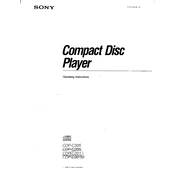
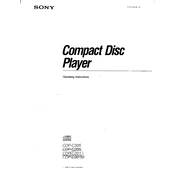
To clean the Sony CDP-C201, unplug the device and use a soft, dry cloth to wipe the exterior. Avoid using any liquid cleaners. For the disc tray, use a lens cleaning disc to maintain optimal performance.
First, check the power cable connection and ensure it is securely plugged into an outlet. Verify the outlet is functional by testing it with another device. If still unresponsive, the internal fuse may need replacing and should be checked by a professional.
Ensure the CDs are clean and free of scratches. Use high-quality audio cables to connect the CD player to your stereo system. Regularly clean the laser lens using a lens cleaning disc for optimal performance.
Skipping can be caused by dirty or damaged discs. Clean your CDs with a soft cloth. If the issue persists, the laser lens might be dirty and should be cleaned with a lens cleaning disc.
The Sony CDP-C201 does not have a factory reset option. If you encounter persistent issues, consider consulting a technician or referring to the user manual for troubleshooting tips.
Regularly dust the exterior with a soft cloth, clean the disc tray and laser lens with appropriate cleaning discs, and ensure your CDs are clean and stored properly.
Yes, connect the CDP-C201 to external speakers using high-quality audio cables through the RCA output jacks on the back of the player.
Check that the audio cables are correctly connected and that your amplifier or receiver is set to the correct input source. Also, ensure that the volume is turned up and that the mute function is not activated.
To change the play mode, use the 'Play Mode' button on the remote or the front panel to cycle through options like Repeat, Shuffle, and Program. Refer to the user manual for detailed instructions.
First, ensure the player is turned off, then gently tap the top of the unit while pressing the 'Open/Close' button. If it remains stuck, it may require professional servicing.